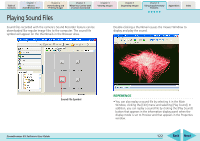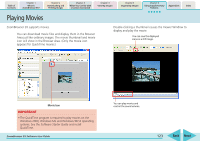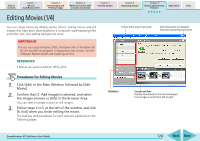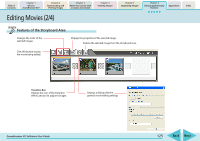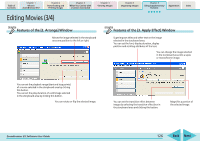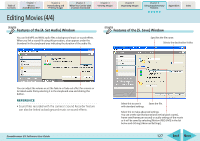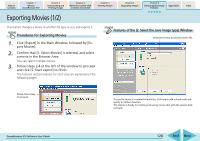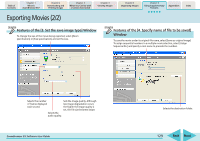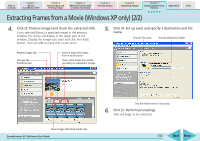Canon PowerShot SD700 IS ZoomBrowser EX 5.6 Software User Guide - Page 127
Editing Movies 4/4
 |
View all Canon PowerShot SD700 IS manuals
Add to My Manuals
Save this manual to your list of manuals |
Page 127 highlights
Table of Contents Chapter 1 What is ZoomBrowser EX? Chapter 2 Downloading and Printing Images Chapter 3 What You Can Do with a Camera Connected Chapter 4 Viewing Images Editing Movies (4/4) Chapter 5 Organizing Images Chapter 6 Using Supplementary Features Appendices Index Features of the [4. Set Audio] Window You can link MP3 and WAV audio files as background music or sound effects. When you link a sound file using this procedure, a bar appears under the thumbnail in the storyboard area indicating the duration of the audio file. Features of the [5. Save] Window Specifies the file name. Selects the destination folder. You can adjust the volume or set the fade-in or fade-out effect for a movie or its linked audio file by selecting it in the storyboard area and clicking this button. REFERENCE • Sound files recorded with the camera's Sound Recorder feature can also be linked as background music or sound effects. ZoomBrowser EX Software User Guide Select this to save it Saves the file. with standard settings. Select this to make advanced settings. You can set the size (horizontal and vertical pixel counts), frame rate (frames per second) or audio settings of the movie as it will be saved by selecting [Motion JPEG (AVI)] in the list below and clicking [Advanced Settings]. 127 Back Next