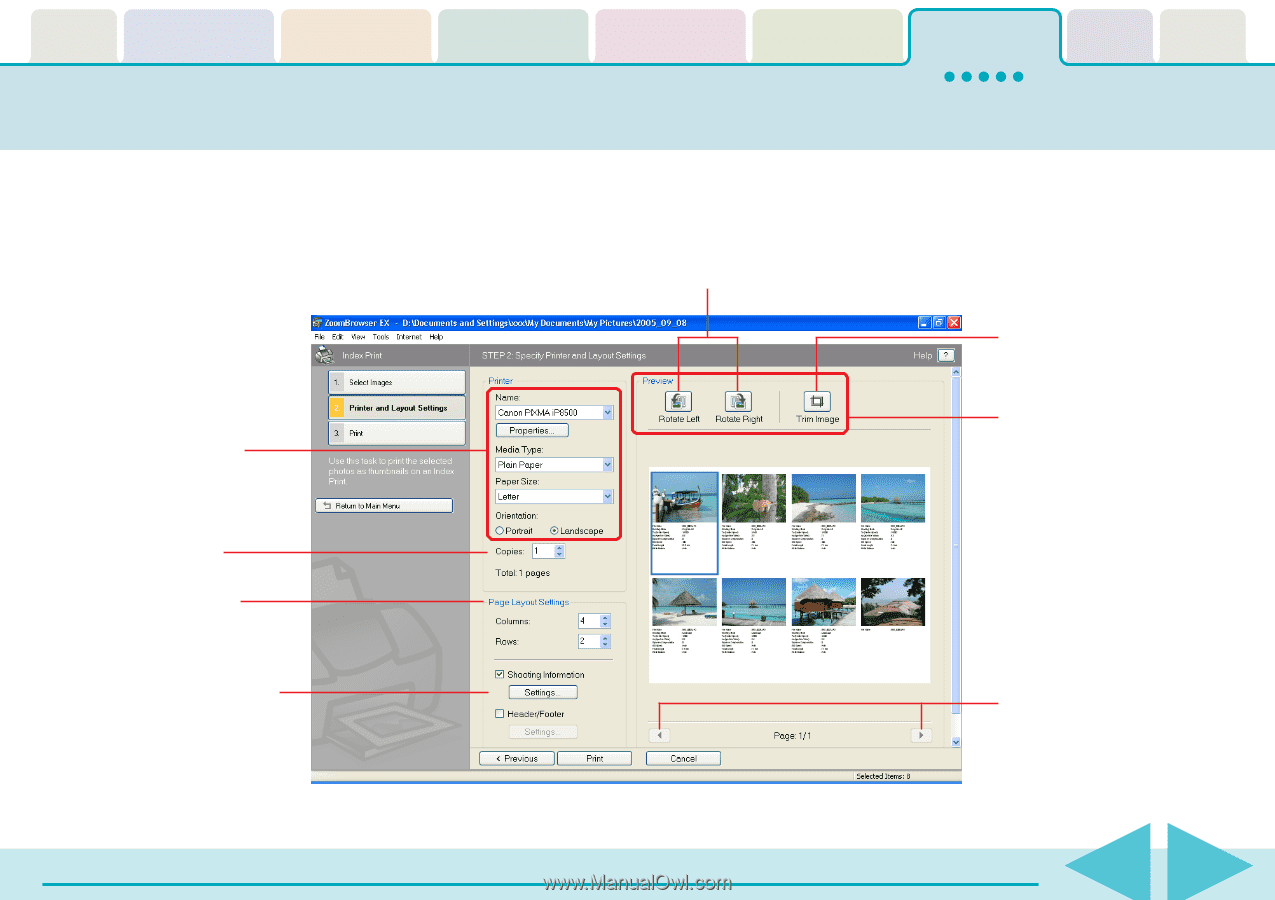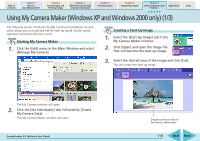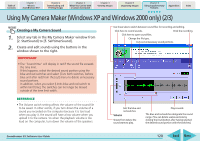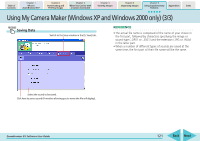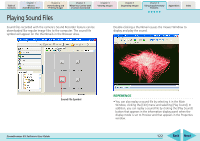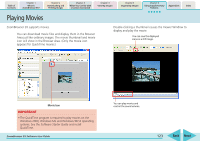Canon PowerShot SD700 IS ZoomBrowser EX 5.6 Software User Guide - Page 118
Index Print 2/2
 |
View all Canon PowerShot SD700 IS manuals
Add to My Manuals
Save this manual to your list of manuals |
Page 118 highlights
Table of Contents Chapter 1 What is ZoomBrowser EX? Chapter 2 Downloading and Printing Images Chapter 3 What You Can Do with a Camera Connected Chapter 4 Viewing Images Chapter 5 Organizing Images Chapter 6 Using Supplementary Features Appendices Index Index Print (2/2) 3. Click [2. Printer and Layout Settings] and set the categories as desired. 4. Click [3. Print]. Printing will start. Sets the printer and paper size settings. Rotates images. Click this to use the trimming function (crops a portion of the image). The functions in this section can be used after any one of the images displayed below is selected. Sets the number of print copies. Sets the number of rows and columns. Sets the print settings for shooting information, comments, headers, footers and page numbers. Click this button to switch between pages if the printout is more than one page long. ZoomBrowser EX Software User Guide 118 Back Next