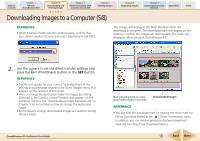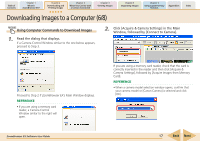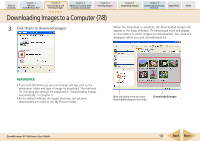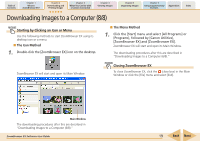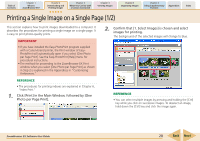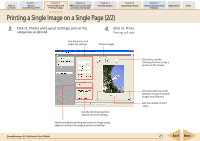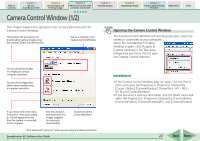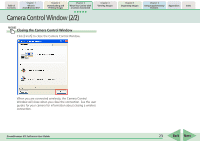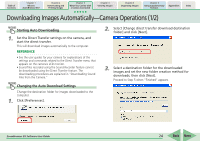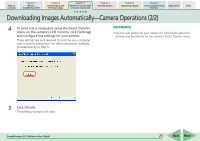Canon PowerShot SD700 IS ZoomBrowser EX 5.6 Software User Guide - Page 21
Printing a Single Image on a Single
 |
View all Canon PowerShot SD700 IS manuals
Add to My Manuals
Save this manual to your list of manuals |
Page 21 highlights
Table of Contents Chapter 1 What is ZoomBrowser EX? Chapter 2 Downloading and Printing Images Chapter 3 What You Can Do with a Camera Connected Chapter 4 Viewing Images Chapter 5 Organizing Images Chapter 6 Using Supplementary Features Appendices Index Printing a Single Image on a Single Page (2/2) 3. Click [2. Printer and Layout Settings] and set the categories as desired. 4. Click [3. Print]. Printing will start. Sets the printer and paper size settings. Rotates images. Click this to use the trimming function (crops a portion of the image). Sets the shooting date/time imprint and color settings. Sets the borderless printing and auto trim (crops image edges according to the page proportions) settings. ZoomBrowser EX Software User Guide Click this button to switch between images if multiple images were selected. Sets the number of print copies. 21 Back Next