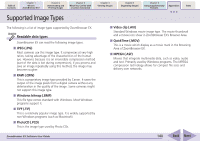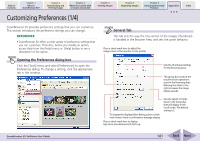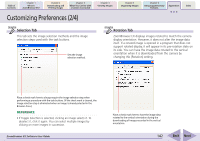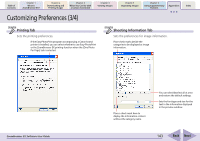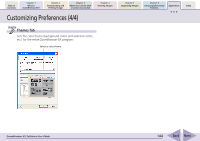Canon PowerShot SD700 IS ZoomBrowser EX 5.6 Software User Guide - Page 145
Customizing Menus
 |
View all Canon PowerShot SD700 IS manuals
Add to My Manuals
Save this manual to your list of manuals |
Page 145 highlights
Table of Contents Chapter 1 What is ZoomBrowser EX? Chapter 2 Downloading and Printing Images Chapter 3 What You Can Do with a Camera Connected Chapter 4 Viewing Images Chapter 5 Organizing Images Chapter 6 Using Supplementary Features Appendices Index Customizing Menus Sets whether options are shown or hidden on the menus opened by clicking task buttons in the Main Window. Click the [Tools] menu and select [Customize] to open a window like the one shown below. Use this window to set the categories to display and click [OK]. Remove the check mark from the menu items you wish to hide. Sets the categories displayed in this menu. REFERENCE • Use this function to hide items not used on a daily basis to streamline the menus or to shorten the menus so that scrolling is not required. ZoomBrowser EX Software User Guide 145 Back Next