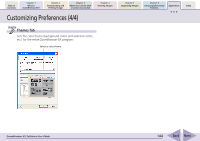Canon PowerShot SD700 IS ZoomBrowser EX 5.6 Software User Guide - Page 149
Troubleshooting 4/5
 |
View all Canon PowerShot SD700 IS manuals
Add to My Manuals
Save this manual to your list of manuals |
Page 149 highlights
Table of Contents Chapter 1 What is ZoomBrowser EX? Chapter 2 Downloading and Printing Images Chapter 3 What You Can Do with a Camera Connected Chapter 4 Viewing Images Chapter 5 Organizing Images Chapter 6 Using Supplementary Features Appendices Index Troubleshooting (4/5) 5. Click [OK] if the following dialog appears. 6. Click [Close] when the dialog in Step 4 appears. This will display in ZoomBrowser EX 5 the titles and comments input in version 2 or 3. The titles and comments will appear together in the Comments section of ZoomBrowser EX 5. Titles and comments as they appear in ZoomBrowser EX 5. ■ Image Files Were Saved Below the Program Files Folder in a Previous Version In ZoomBrowser EX 5, image files in folders within the Program Files folder will not display. To display these images, perform the procedures below after you have followed steps 1-6 on the previous page. 1. Use Windows Explorer to copy the image folders within the Program Files folder and paste them in another folder higher in the directory hierarchy. For example, if a folder called the [Image Library One] folder is in the Program Files folder, move it to a higher location, such as the [C:\] drive. Titles and comments input in ZoomBrowser EX 2/3. ZoomBrowser EX Software User Guide 149 Back Next