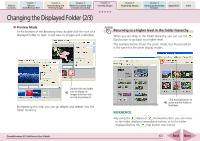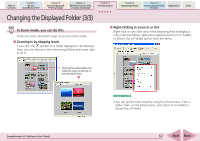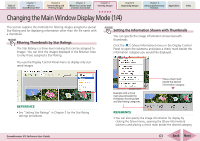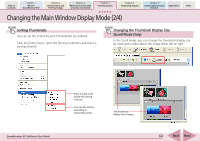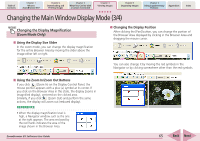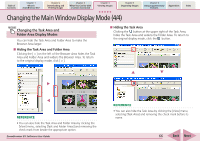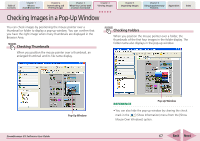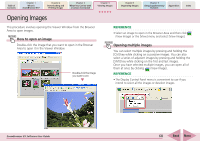Canon PowerShot SD700 IS ZoomBrowser EX 5.6 Software User Guide - Page 66
Changing the Main Window Display Mode 4/4
 |
View all Canon PowerShot SD700 IS manuals
Add to My Manuals
Save this manual to your list of manuals |
Page 66 highlights
Table of Contents Chapter 1 What is ZoomBrowser EX? Chapter 2 Downloading and Printing Images Chapter 3 What You Can Do with a Camera Connected Chapter 4 Viewing Images Chapter 5 Organizing Images Chapter 6 Using Supplementary Features Appendices Index Changing the Main Window Display Mode (4/4) Changing the Task Area and Folder Area Display Modes You can hide the Task Area and Folder Area to make the Browser Area larger. ■ Hiding the Task Area and Folder Area Clicking the [ < ] on the left of the Browser Area hides the Task Area and Folder Area and widens the Browser Area. To return to the original display mode, click [ > ]. ■ Hiding the Task Area Clicking the button at the upper right of the Task Area, hides the Task Area and widens the Folder Area. To return to the original display mode, click the button. REFERENCE • You can also hide the Task Area and Folder Area by clicking the [View] menu, selecting [Task and Folder Areas] and removing the check mark from beside the appropriate option. ZoomBrowser EX Software User Guide REFERENCE • You can also hide the Task Area by clicking the [View] menu, selecting [Task Area] and removing the check mark before its name. 66 Back Next