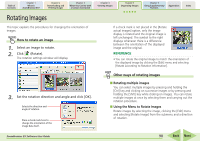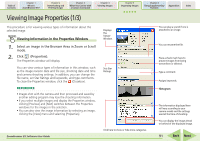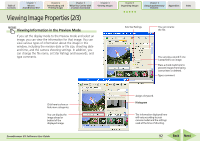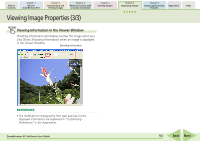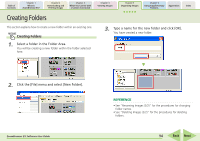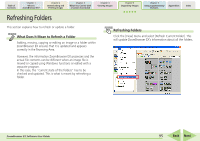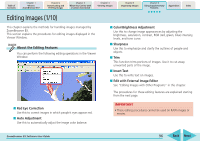Canon PowerShot SD700 IS ZoomBrowser EX 5.6 Software User Guide - Page 91
Viewing Image Properties 1/3
 |
View all Canon PowerShot SD700 IS manuals
Add to My Manuals
Save this manual to your list of manuals |
Page 91 highlights
Table of Contents Chapter 1 What is ZoomBrowser EX? Chapter 2 Downloading and Printing Images Chapter 3 What You Can Do with a Camera Connected Chapter 4 Viewing Images Chapter 5 Organizing Images Chapter 6 Using Supplementary Features Appendices Index Viewing Image Properties (1/3) This procedure is for viewing various types of information about the selected image. Viewing Information in the Properties Window 1. Select an image in the Browser Area in Zoom or Scroll mode. 2. Click (Properties). The Properties window will display. You can view various types of information in this window, such as the image revision date and file size, shooting date and time and camera shooting settings. In addition, you can change the file name, set Star Ratings and keywords, and type comments. To close the Properties window, click the (Closebox). REFERENCE • Images shot with the camera and then processed and saved by another editing program may lose the shooting information. • If you select multiple images and display the Properties window, clicking [Previous] and [Next] switches between the Properties windows for the images in the selection. • You can also view the image information by selecting an image, clicking the [View] menu and selecting [Properties]. Displays the Viewer Window. Sets Star Ratings. ZoomBrowser EX Software User Guide Click here to show or hide more categories. You can play a sound if one is attached to an image. You can rename the file. Place a check mark here to prevent images from being overwritten or deleted. Type a comment. Assigns keywords. Histogram The information displayed here will vary according to your camera model and the settings used at the time of shooting. You can display the image ahead or behind of the displayed image. 91 Back Next