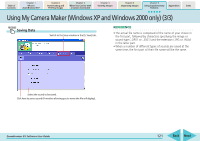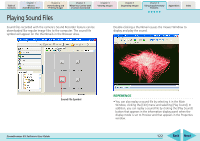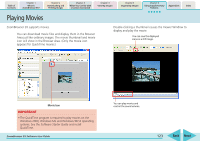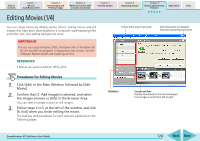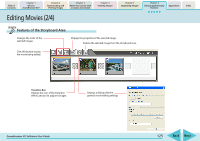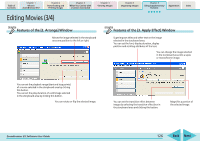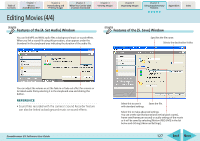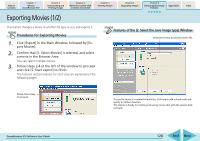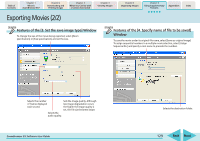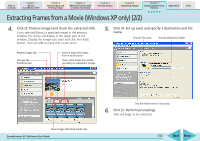Canon PowerShot SD700 IS ZoomBrowser EX 5.6 Software User Guide - Page 126
Editing Movies 3/4
 |
View all Canon PowerShot SD700 IS manuals
Add to My Manuals
Save this manual to your list of manuals |
Page 126 highlights
Table of Contents Chapter 1 What is ZoomBrowser EX? Chapter 2 Downloading and Printing Images Chapter 3 What You Can Do with a Camera Connected Chapter 4 Viewing Images Editing Movies (3/4) Chapter 5 Organizing Images Chapter 6 Using Supplementary Features Appendices Index Features of the [2. Arrange] Window Moves the image selected in the storyboard area one position to the left or right. Features of the [3. Apply Effect] Window Superimposes titles and other text on the image selected in the storyboard area. You can set the font, display duration, display position and scrolling attributes of the text. You can change the image selected in the storyboard area into a sepia or monochrome image. You can set the playback range (start and stop points) of a movie selected in the storyboard area by clicking this button. You can set the play duration of a still image selected in the storyboard area by clicking this button. You can rotate or flip the selected image. You can set the transition effect between images by selecting the transition effect box in the storyboard area and clicking this button. Magnifies a portion of the selected image. ZoomBrowser EX Software User Guide 126 Back Next