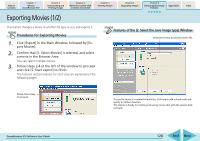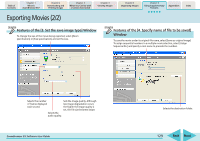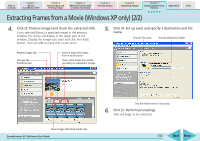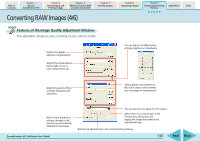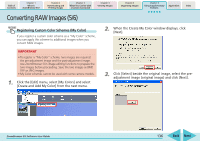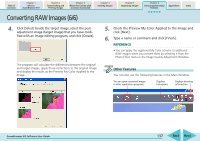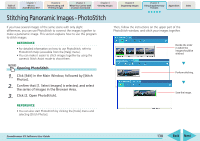Canon PowerShot SD700 IS ZoomBrowser EX 5.6 Software User Guide - Page 133
Converting RAW Images 2/6
 |
View all Canon PowerShot SD700 IS manuals
Add to My Manuals
Save this manual to your list of manuals |
Page 133 highlights
Table of Contents Chapter 1 What is ZoomBrowser EX? Chapter 2 Downloading and Printing Images Chapter 3 What You Can Do with a Camera Connected Chapter 4 Viewing Images Chapter 5 Organizing Images Chapter 6 Using Supplementary Features Appendices Index Converting RAW Images (2/6) ■ Main Window The conversion is conducted in this window. You can use this button to switch between images and set various conversion settings, such as the image rotation. Thumbnail ■ Image Quality Adjustment Window You can adjust the brightness, contrast and coloration of a RAW image as it is converted. See the Features of the Image Quality Adjustment Window for details. Check Mark ■ Navigator Window Preview You can change the area of the preview image displayed when it is zoomed in the Main Window by dragging these red symbols. ZoomBrowser EX Software User Guide REFERENCE • If the Navigator is not displayed, you can click the [View] menu in the Main Window and select [Show Navigator] or click the in the window's upper right. 133 Back Next