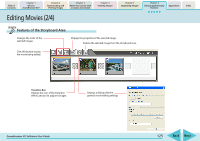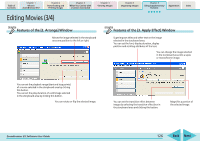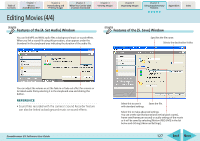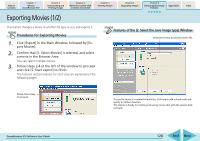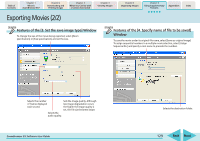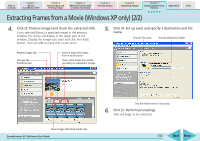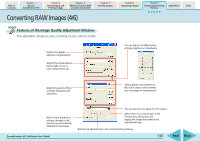Canon PowerShot SD700 IS ZoomBrowser EX 5.6 Software User Guide - Page 130
Extracting Frames from a Movie Windows XP only 1/2
 |
View all Canon PowerShot SD700 IS manuals
Add to My Manuals
Save this manual to your list of manuals |
Page 130 highlights
Table of Contents Chapter 1 What is ZoomBrowser EX? Chapter 2 Downloading and Printing Images Chapter 3 What You Can Do with a Camera Connected Chapter 4 Viewing Images Chapter 5 Organizing Images Chapter 6 Using Supplementary Features Appendices Index Extracting Frames from a Movie (Windows XP only) (1/2) This feature extracts still images from movies and saves them as image files. It can only be used with the Windows XP operating system. REFERENCE • You can also save the specified image as a still from the Viewer Window. Extracting Frames from a movie 1. Click [Export] in the Main Window, followed by [Extract frames from a movie]. 2. Confirm that [1. Select movie] is chosen and select a movie in the Browser Area. 3. Click [2. Set extraction method] and select the still extraction method. ZoomBrowser EX Software User Guide ■ Extract All Frames Extracts all frames in the movie as stills. Please note that the image numbers and file sizes may be large. ■ Specify an Interval and Extract Frames Extracts frames as stills from a specified frame range or time interval. ■ Specify the Number of Copies and Extract Frames Extracts a specified number of stills from the entire movie. The extraction interval is calculated based on an equal distribution of the specified number of stills. ■ Extract a Specified Image Extracts stills from scenes that catch your attention. 130 Back Next