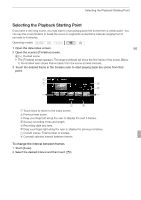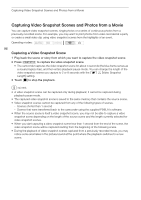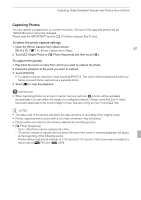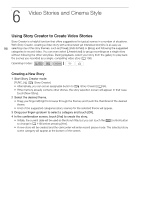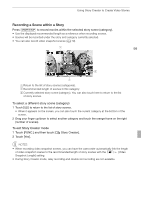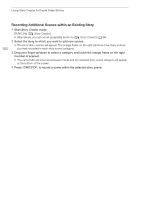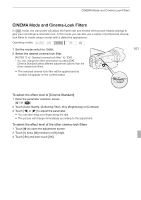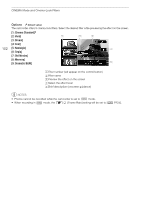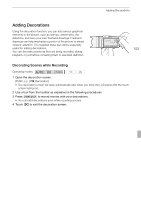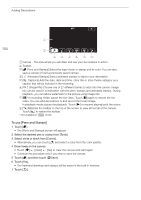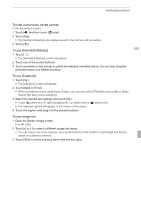Canon VIXIA HF G10 VIXIA HF G10 Instruction Manual - Page 100
Recording Additional Scenes within an Existing Story
 |
View all Canon VIXIA HF G10 manuals
Add to My Manuals
Save this manual to your list of manuals |
Page 100 highlights
Using Story Creator to Create Video Stories 100 Recording Additional Scenes within an Existing Story 1 Start Story Creator mode. [FUNC.] [ Story Creator] • Alternatively, you can set an assignable button to [ Story Creator] (0 84). 2 Select the story to which you want to add new scenes. • The list of story scenes will appear. The orange frame on the right will show how many scenes you have recorded in each story scene (category). 3 Drag your finger up/down to select a category and touch the orange frame on the right (number of scenes). • The camcorder will enter record pause mode and the selected story scene category will appear at the bottom of the screen. 4 Press g to record a scene within the selected story scene.
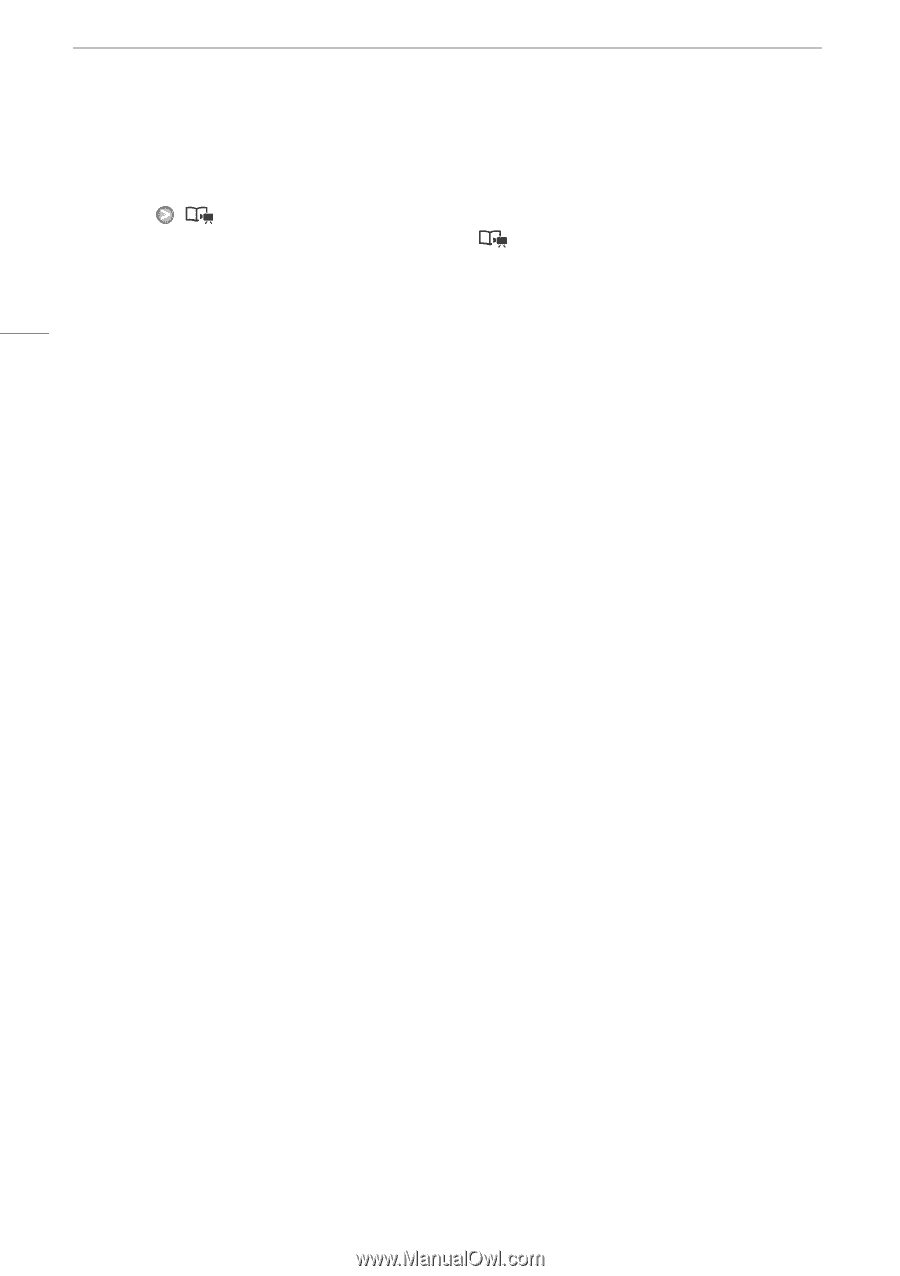
Using Story Creator to Create Video Stories
100
Recording Additional Scenes within an Existing Story
1
Start Story Creator mode.
[FUNC.]
[
Story Creator]
•
Alternatively, you can set an assignable button to [
Story Creator] (
0
84).
2
Select the story to which you want to add new scenes.
•
The list of story scenes will appear. The orange frame on the right will show how many scenes
you have recorded in each story scene (category).
3
Drag your finger up/down to select a category and touch the orange frame on the right
(number of scenes).
•
The camcorder will enter record pause mode and the selected story scene category will appear
at the bottom of the screen.
4 Press
g
to record a scene within the selected story scene.