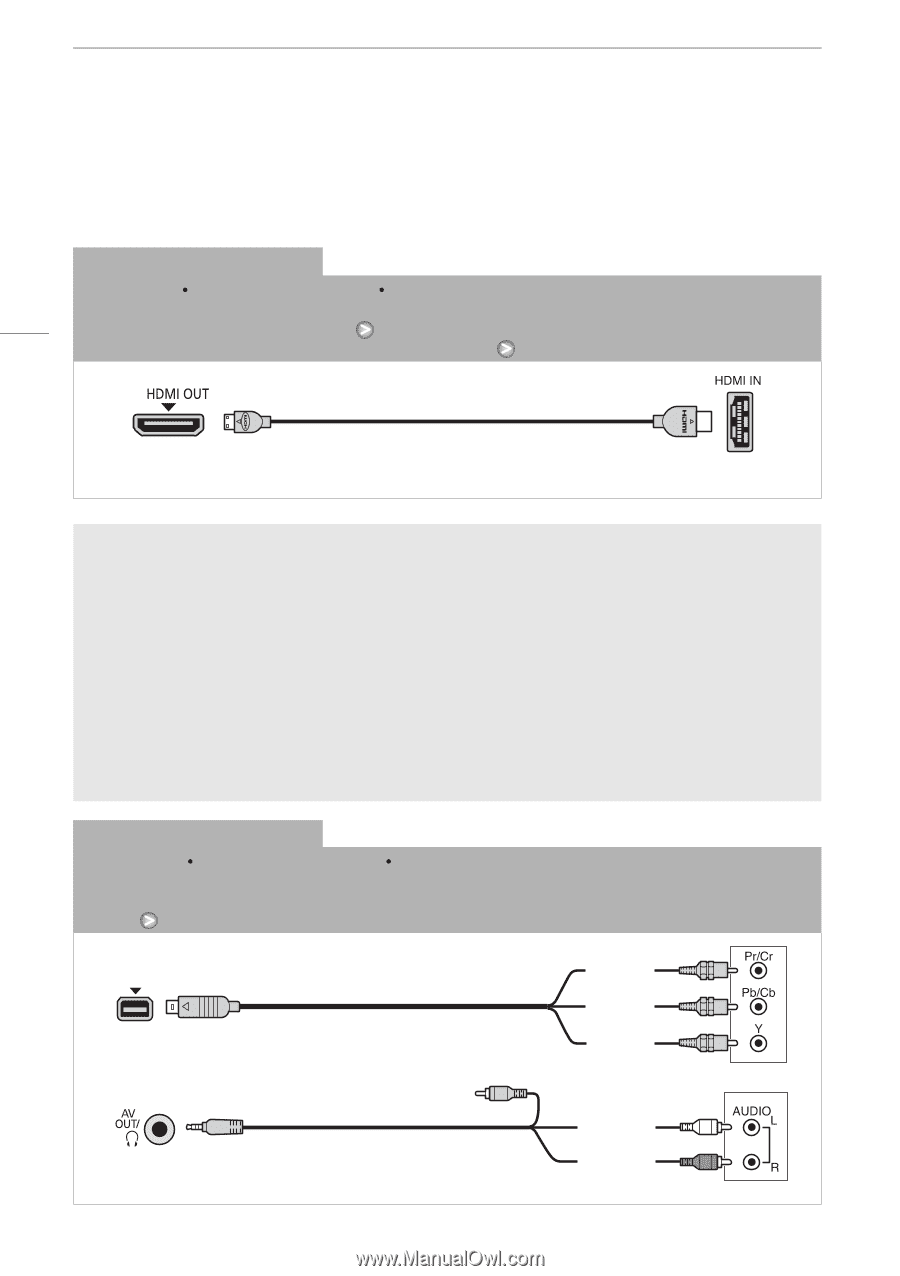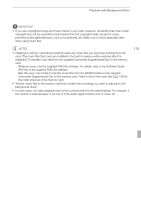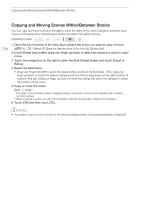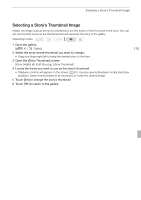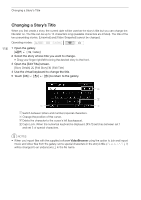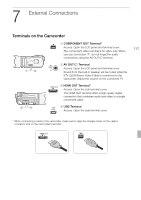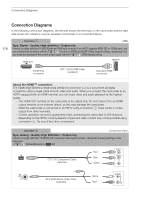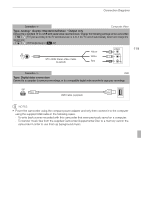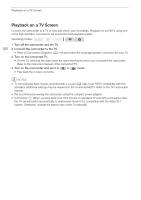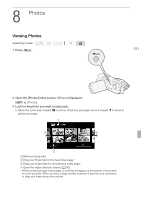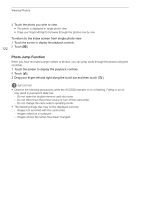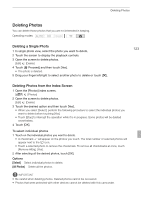Canon VIXIA HF G10 VIXIA HF G10 Instruction Manual - Page 118
Connection Diagrams
 |
View all Canon VIXIA HF G10 manuals
Add to My Manuals
Save this manual to your list of manuals |
Page 118 highlights
Connection Diagrams Connection Diagrams In the following connection diagrams, the left side shows the terminals on the camcorder and the right side shows (for reference only) an example of terminals on a connected device. 118 Connection A HDMI Type: Digital Quality: High definition Output only Connect to a high-definition TV (HDTV) with an HDMI input terminal. If your HDTV supports HDMI-CEC or 1080p input, you can activate these functions with the 6 [Control for HDMI] and [HDMI 1080p Output] settings, respectively. You can check the standard of the current output signal with the 6 [HDMI Status] setting. (HDMI mini connector) HTC-100/S HDMI Cable (supplied) (standard HDMI connector) About the HDMITM connection The HDMI (High-Definition Multimedia Interface) connection (A) is a convenient all-digital connection using a single cable for both video and audio. When you connect the camcorder to an HDTV equipped with an HDMI terminal, you can enjoy video and audio playback at the highest quality. - The HDMI OUT terminal on the camcorder is for output only. Do not connect it to an HDMI output terminal on an external device, as this may damage the camcorder. - While the camcorder is connected to an HDTV using connection A, there will be no video output from other terminals. - Correct operation cannot be guaranteed when connecting the camcorder to DVI monitors. - Depending on the HDTV, correct playback of personal video content may not be possible using connection A. Try one of the other connections. Connection B Component Video Type: Analog Quality: High Definition Output only Connect to a high-definition TV (HDTV) with component video input terminals. Change the following settings on the camcorder: - 6 [AV/Headphones] to [H AV] CTC-100 Component Cable (optional) Red Blue Green STV-250N Stereo Video Cable (supplied) White Red