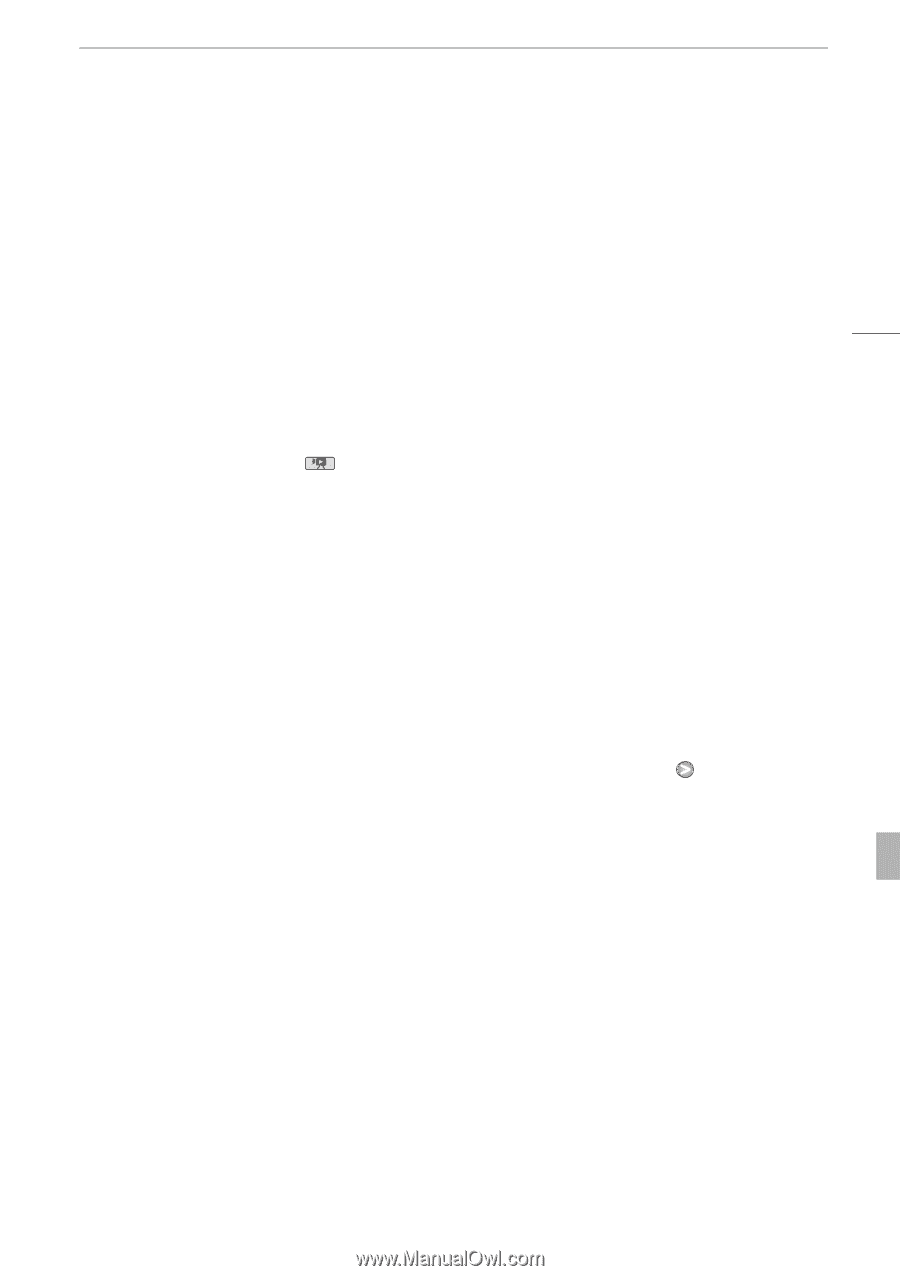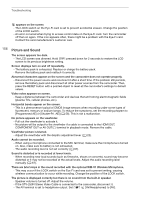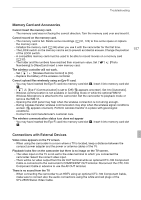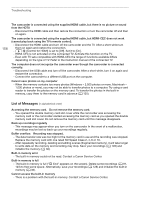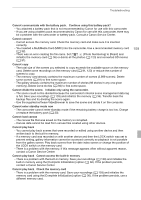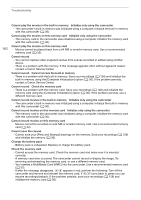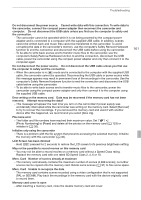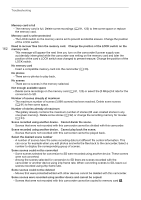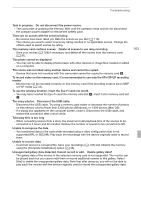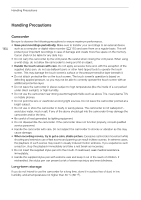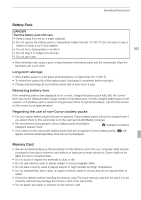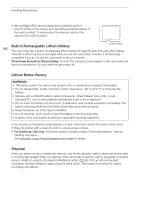Canon VIXIA HF G10 VIXIA HF G10 Instruction Manual - Page 161
File name error
 |
View all Canon VIXIA HF G10 manuals
Add to My Manuals
Save this manual to your list of manuals |
Page 161 highlights
Troubleshooting Do not disconnect the power source. Cannot write data with this connection. To write data to the camcorder, connect the compact power adapter then reconnect the camcorder and computer. Do not disconnect the USB cable unless you first use the computer to safely end the connection. - The camcorder cannot be operated while it is not being powered by the compact power adapter and is connected to a computer with the supplied USB cable. In addition, scenes cannot be written back and music files cannot be transferred to the camcorder. To avoid corrupting the data in the camcorder's memory, use the computer's Safely Remove Hardware function to end the connection and disconnect the USB cable before using the camcorder. - To be able to write back scenes and to transfer music files to the camcorder, use the computer's Safely Remove Hardware function to end the connection, disconnect the USB cable, power the camcorder using the compact power adapter and only then connect it to the computer again. Do not disconnect the power source. Do not disconnect the USB cable unless you first use the computer to safely end the connection. - When the camcorder is in mode and is connected to the computer with the supplied USB cable, the camcorder cannot be operated. Disconnecting the USB cable or power source while this message appears may result in permanent loss of the recordings in the camcorder. Use the computer's Safely Remove Hardware function to end the connection and disconnect the USB cable before using the camcorder. - To be able to write back scenes and to transfer music files to the camcorder, power the camcorder using the compact power adapter and only then connect it to the computer using the supplied USB cable. Error writing on the memory card. Data may be recovered if the memory card has not been removed. Attempt recovering the data? - This message will appear the next time you turn on the camcorder if power supply was accidentally interrupted while the camcorder was writing on the memory card. Select [Recover] to try to recover the recordings. If you removed the memory card and used it with another device after this happened, we recommend you select [Give Up]. File name error - The folder and file numbers have reached their maximum value. Set 8 [Photo Numbering] to [Reset] and delete all the photos on the memory card (0 123) or initialize it (0 36). Initialize only using the camcorder - There is a problem with the file system that prevents accessing the selected memory. Initialize the memory with this camcorder (0 36). LCD Screen has been dimmed - Hold h pressed for 2 seconds to restore the LCD screen to its previous brightness setting. May not be possible to record movies on this memory card - You may not be able to record movies on a memory card without a Speed Class rating. Replace the memory card with one rated SD Speed Class 2, 4, 6 or 10. Mem. Card Number of scenes already at maximum - The memory card already contains the maximum number of scenes (3,999 scenes); no further scenes can be copied onto the memory card. Delete some scenes (0 91) to free some space. Mem. Card Unable to recognize the data - The memory card contains scenes recorded using a video configuration that is not supported (PAL or SECAM). Play back the recordings in the memory card with the device originally used to record them. Memory card cover is open - After inserting a memory card, close the double memory card slot cover. 161