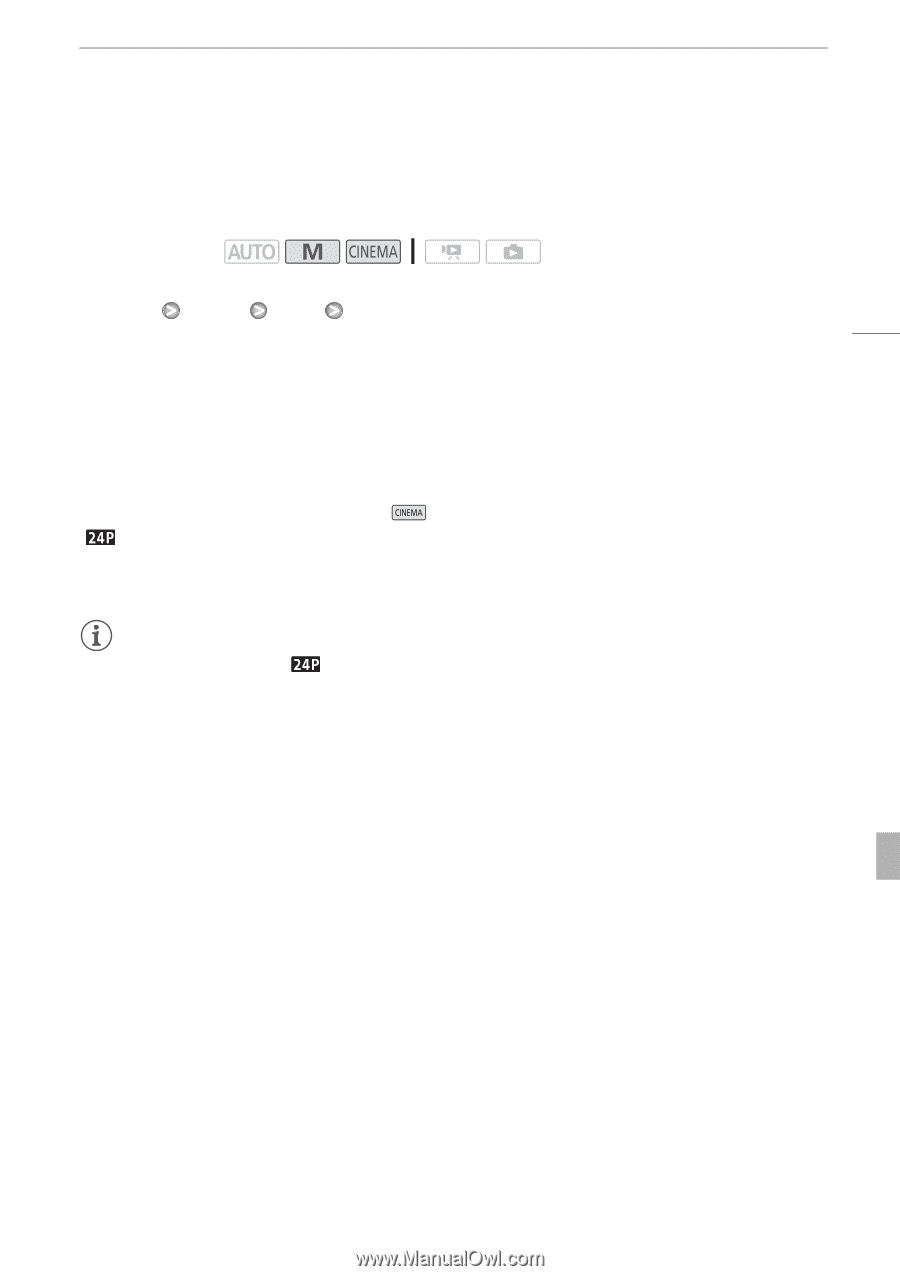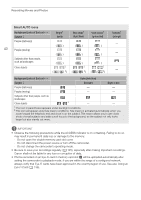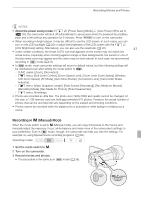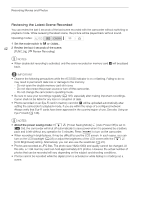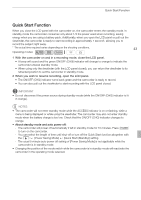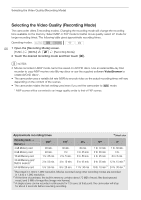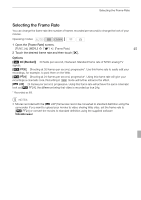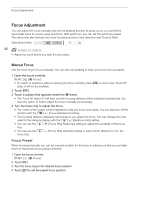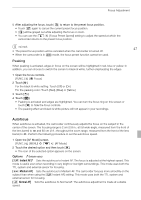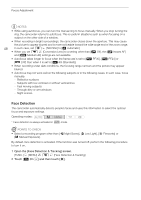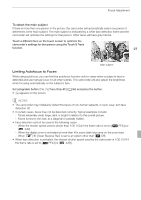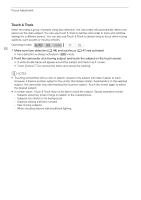Canon VIXIA HF G10 VIXIA HF G10 Instruction Manual - Page 45
Selecting the Frame Rate - software
 |
View all Canon VIXIA HF G10 manuals
Add to My Manuals
Save this manual to your list of manuals |
Page 45 highlights
Selecting the Frame Rate Selecting the Frame Rate You can change the frame rate (the number of frames recorded per second) to change the look of your movies. Operating modes: 1 Open the [Frame Rate] screen. [FUNC.] [MENU] 8 [Frame Rate] 45 2 Touch the desired frame rate and then touch [a]. Options [C 60i (Standard)] 60 fields per second, interlaced. Standard frame rate of NTSC analog TV signals. [o PF30] Shooting at 30 frames per second, progressive*. Use this frame rate to easily edit your recordings, for example, to post them on the Web. [E PF24] Shooting at 24 frames per second, progressive*. Using this frame rate will give your recordings a cinematic look. Recording in mode will further enhance the effect. [ 24P] 24 frames per second, progressive. Using this frame rate will achieve the same cinematic look as [E PF24], the difference being that video is recorded as true 24p. * Recorded as 60i. NOTES • Movies recorded with the [ 24P] frame rate cannot be converted to standard definition using the camcorder. If you want to upload your movies to video sharing Web sites, set the frame rate to [E PF24] or convert the movies to standard definition using the supplied software VideoBrowser.