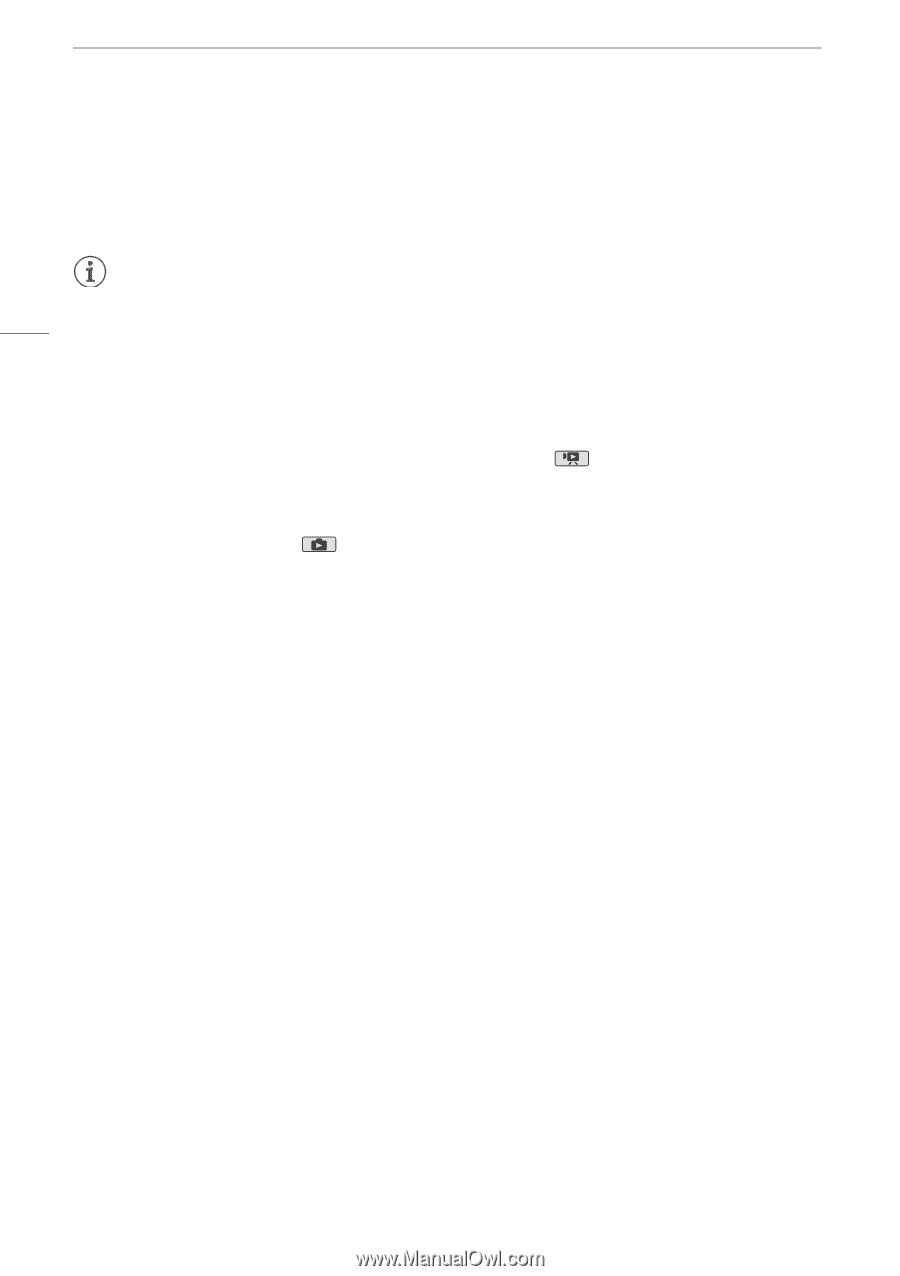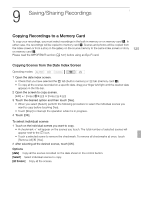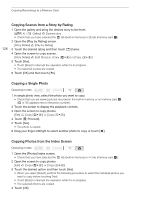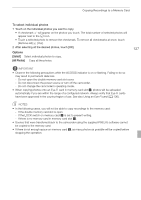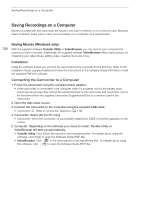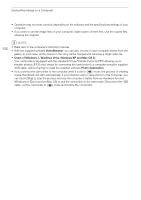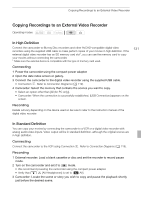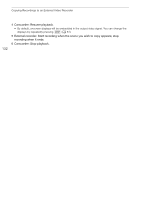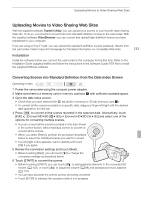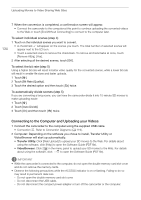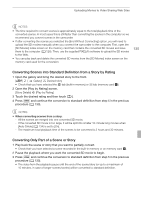Canon VIXIA HF G10 VIXIA HF G10 Instruction Manual - Page 130
VideoBrowser, Users of Windows 7, Windows Vista, Windows XP and Mac OS X, Photo Application - user manual
 |
View all Canon VIXIA HF G10 manuals
Add to My Manuals
Save this manual to your list of manuals |
Page 130 highlights
Saving Recordings on a Computer • Operation may not work correctly depending on the software and the specifications/settings of your computer. • If you wish to use the image files on your computer, make copies of them first. Use the copied files, retaining the originals. 130 NOTES • Refer also to the computer's instruction manual. • With the supplied software VideoBrowser, you can also choose to save complete stories from the gallery. In such case, all the scenes in the story will be merged and saved as a single video file. • Users of Windows 7, Windows Vista, Windows XP and Mac OS X: Your camcorder is equipped with the standard Picture Transfer Protocol (PTP) allowing you to transfer photos (JPEG only) simply by connecting the camcorder to a computer using the supplied USB cable, without having to install the supplied software Photo Application. • If you connect the camcorder to the computer while it is set to mode, the process of creating scene thumbnails will start automatically. If your intention was to save photos to the computer, you can touch [Skip] to stop the process and use the computer's Safely Remove Hardware function (Windows) or Eject function (Mac OS) to end the connection to the camcorder. Disconnect the USB cable, set the camcorder to mode and restore the connection.