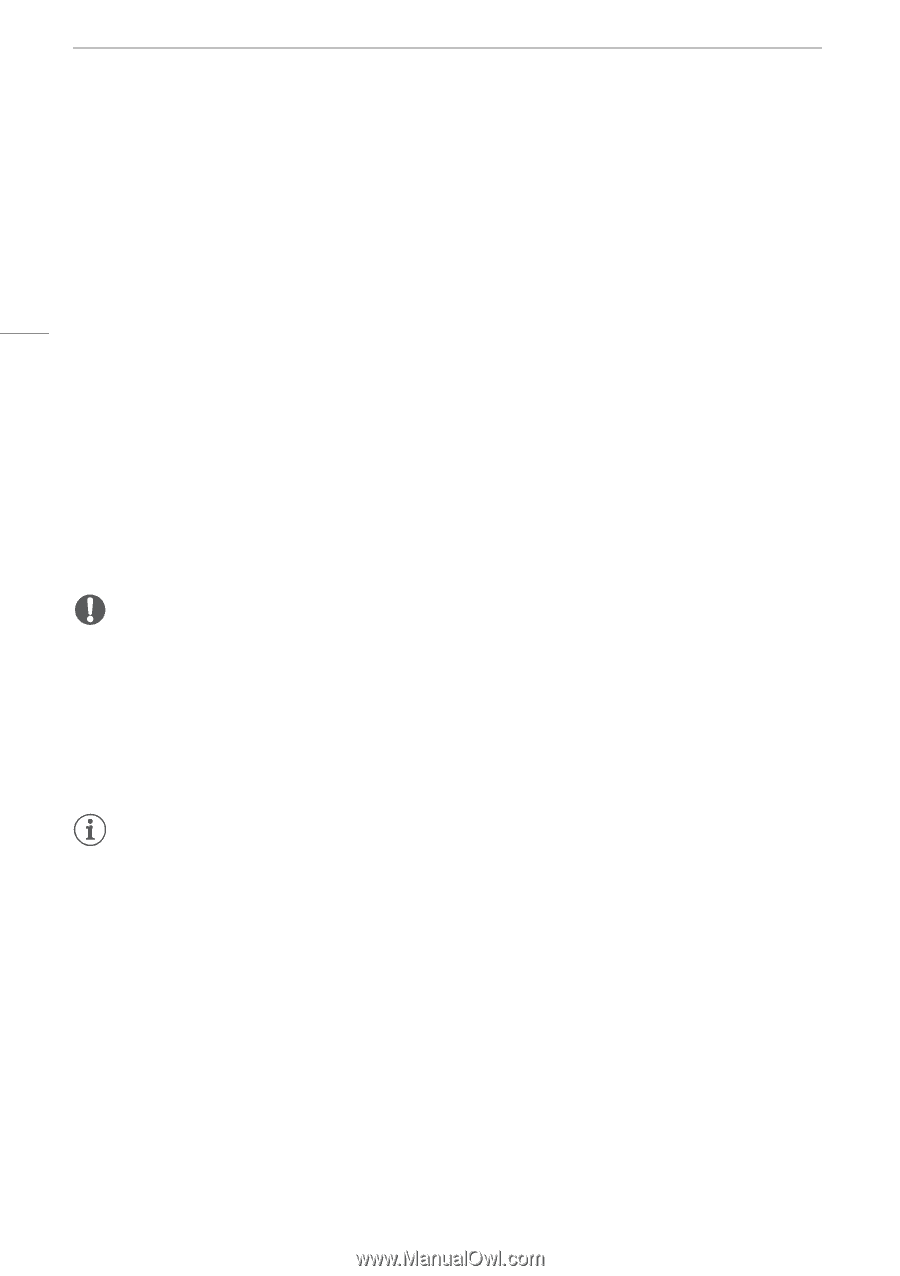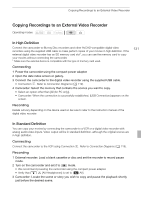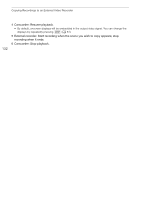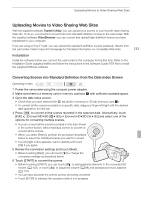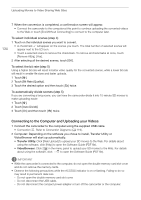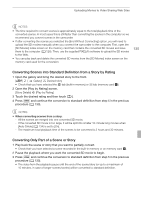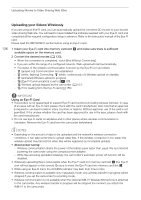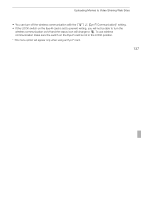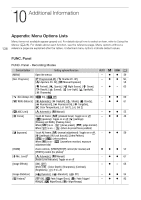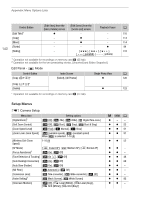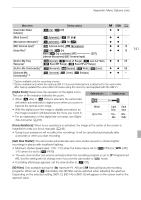Canon VIXIA HF G10 VIXIA HF G10 Instruction Manual - Page 136
Uploading your Videos Wirelessly
 |
View all Canon VIXIA HF G10 manuals
Add to My Manuals
Save this manual to your list of manuals |
Page 136 highlights
Uploading Movies to Video Sharing Web Sites Uploading your Videos Wirelessly If you are using an Eye-Fi card, you can automatically upload the converted SD movies to your favorite video sharing Web site. You will need to have installed the software supplied with your Eye-Fi card and completed all the required configuration setup in advance. Refer to the instruction manual of the Eye-Fi card. Please read the IMPORTANT section before using an Eye-Fi card. 136 1 Insert your Eye-Fi card into memory card slot Y and make sure there is sufficient available space on the memory card. 2 Convert the desired movies (0 133). • When the conversion is completed, touch [End Without Connecting]. • If you are within the range of a configured network, Web upload will start automatically. • The status of the wireless communication is shown by the Eye-Fi icon as follows: - g (grayed out) Communication not established - g (white, flashing) Connecting; g (white, continuously on) Wireless upload on standby - g (animated) Wireless upload in progress - i [Eye-Fi Communication] is set to [B Off] - h Wireless upload stopped by the camcorder (0 157) - o Error reading from the Eye-Fi card (0 156) IMPORTANT Using an Eye-Fi Card • This product is not guaranteed to support Eye-Fi card functions (including wireless transfer). In case of an issue with an Eye-Fi card, please check with the card manufacturer. Also note that an approval is required to use Eye-Fi cards in many countries or regions. Without approval, use of the card is not permitted. If it is unclear whether the card has been approved for use in the area, please check with the card manufacturer. • Do not use Eye-Fi cards on airplanes and in other places where wireless communication is forbidden. Remove the Eye-Fi card from the camcorder beforehand. NOTES • Depending on the amount of data to be uploaded and the network's wireless connection conditions, it can take some time to upload video files. If the wireless connection is too weak, the wireless upload may fail and the video files will be registered as incomplete uploads. • About power saving: - Wireless communication drains the power of the battery pack faster than usual. We recommend powering the camcorder using the compact power adapter. - While files are being uploaded wirelessly, the camcorder's automatic power off function will be disabled. • Wirelessly uploading files is not possible when the Eye-Fi card is in memory card slot X (the Eye-Fi icon will not appear on the screen). Be sure to insert the Eye-Fi card into memory card slot Y. • While using an Eye-Fi Card, the ACCESS indicator may flash from time to time. • Wireless communication is available only in playback mode. Any wireless transfer in progress will be stopped if you set the camcorder to recording mode. • Wireless communication is not available when the optional WM-V1 Wireless Microphone is attached to the camcorder. Any wireless transfer in progress will be stopped the moment you attach the WM-V1 to the camcorder.