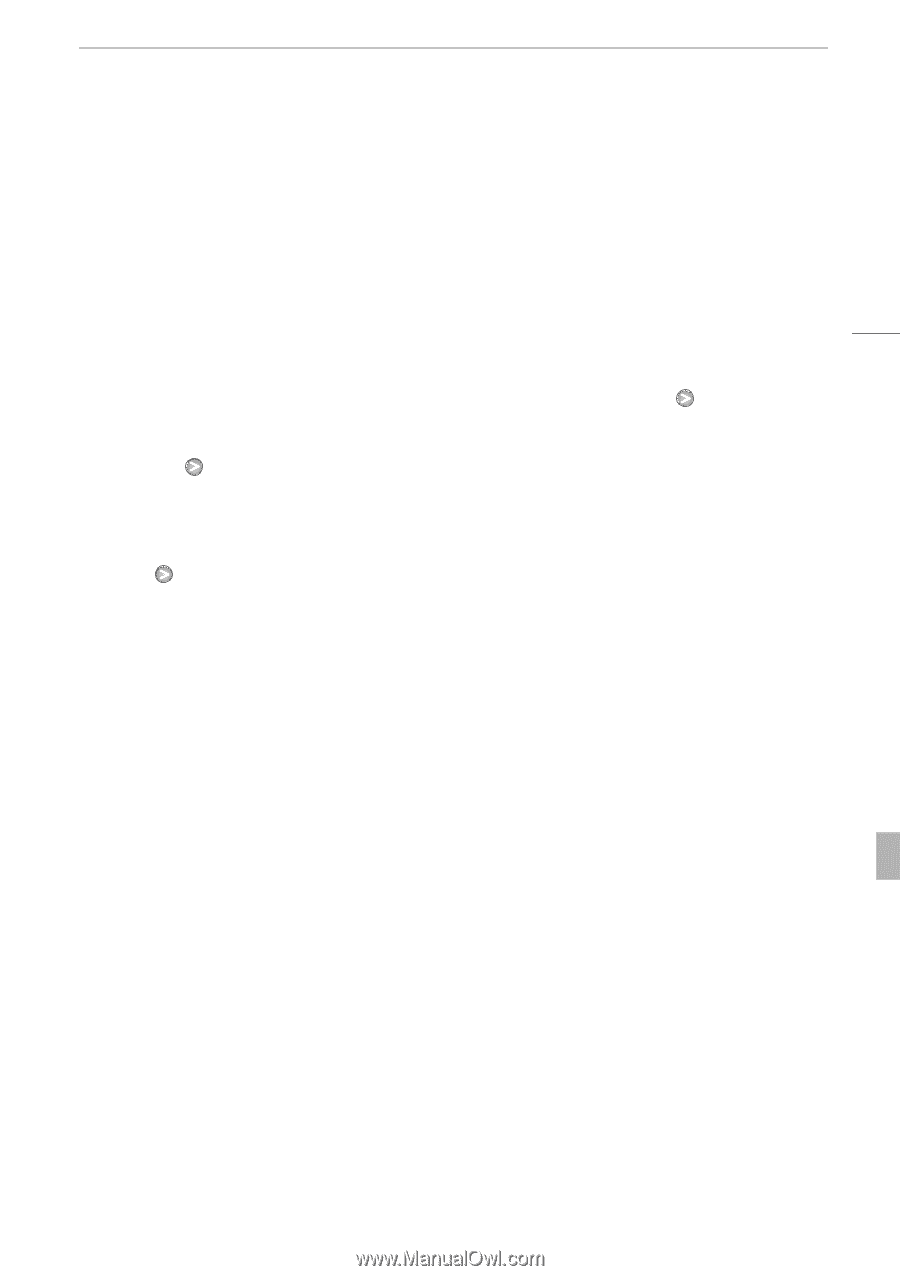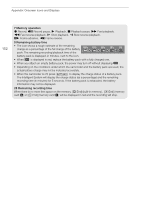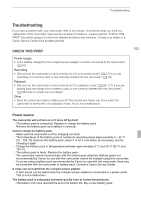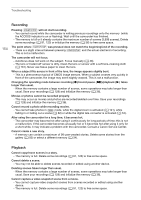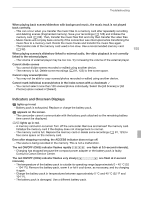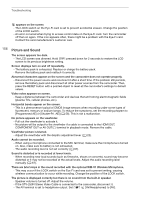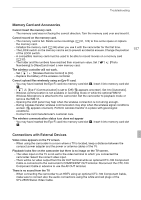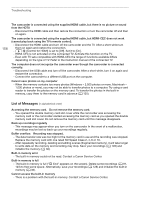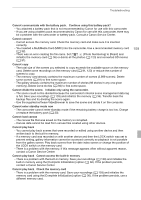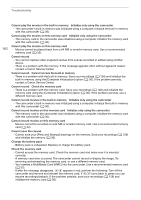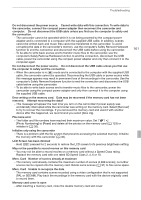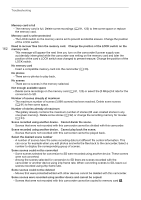Canon VIXIA HF G10 VIXIA HF G10 Instruction Manual - Page 157
Memory Card and Accessories, Connections with External Devices
 |
View all Canon VIXIA HF G10 manuals
Add to My Manuals
Save this manual to your list of manuals |
Page 157 highlights
Troubleshooting Memory Card and Accessories Cannot insert the memory card. - The memory card was not facing the correct direction. Turn the memory card over and insert it. Cannot record on the memory card. - The memory card is full. Delete some recordings (0 91, 123) to free some space or replace the memory card. - Initialize the memory card (0 36) when you use it with the camcorder for the first time. - The LOCK switch on the memory card is set to prevent accidental erasure. Change the position of the LOCK switch. - A compatible memory card must be used to be able to record movies on a memory card (0 32). - The folder and file numbers have reached their maximum value. Set 8 [Photo Numbering] to [Reset] and insert a new memory card. The wireless controller will not work. - Set 6 [Wireless Remote Control] to [On]. - Replace the battery of the wireless controller. Cannot upload files wirelessly using an Eye-Fi card. - You may have inserted the Eye-Fi card into memory card slot X. Insert it into memory card slot Y. - 6 [Eye-Fi Communication] is set to [Off] (i appears onscreen). Set it to [Automatic]. - Wireless communication is not available in recording mode or while the optional WM-V1 Wireless Microphone is attached to the camcorder. Set the camcorder to playback mode or remove the WM-V1. - Opening the LCD panel may help when the wireless connection is not strong enough. - During wireless transfer, wireless communication may stop when the wireless signal conditions worsen (h appears onscreen). Perform wireless transfer in a place with good signal conditions. - Contact the card manufacturer's customer care. The wireless communication status icon does not appear - You may have inserted the Eye-Fi card into memory card slot X. Insert it into memory card slot Y. 157 Connections with External Devices Video noise appears on the TV screen. - When using the camcorder in a room where a TV is located, keep a distance between the compact power adapter and the power or antenna cables of the TV. Playback looks fine on the camcorder but there is no image on the TV screen. - The video input on the TV is not set to the video terminal to which you connected the camcorder. Select the correct video input. - There will be no video output from the AV OUT terminal while an optional CTC-100 Component Cable is connected to the camcorder's COMPONENT OUT terminal. Disconnect the CTC-100 Component Cable in advance to use the AV OUT terminal. There is no sound from the TV. - When connecting the camcorder to an HDTV using an optional CTC-100 Component Cable, make sure to connect also the audio connections using the white and red plugs of the STV-250N Stereo Video Cable.