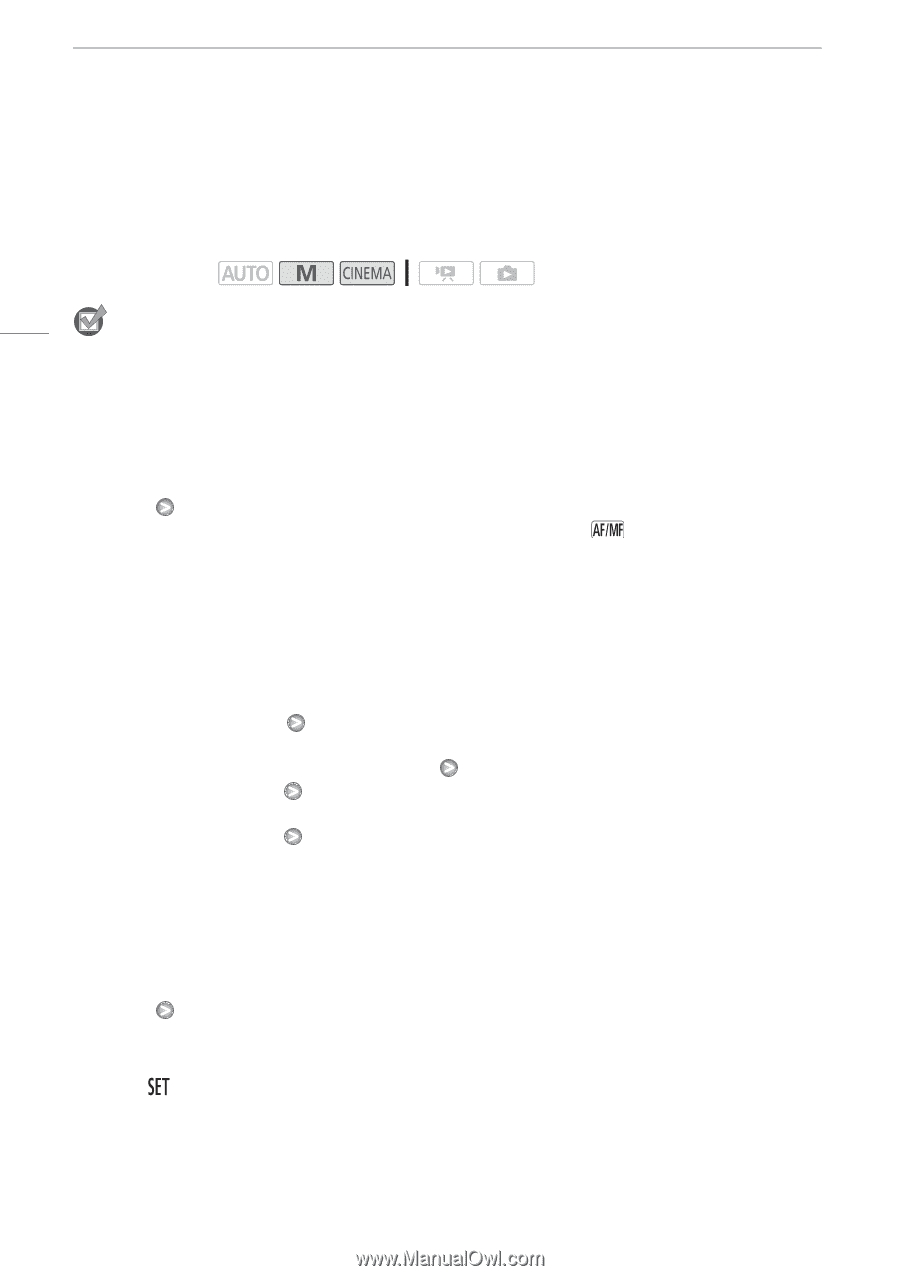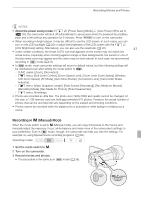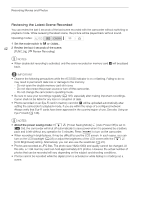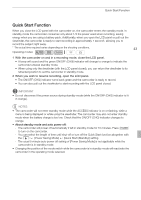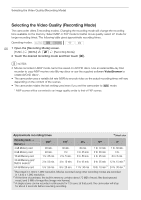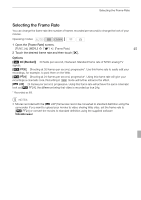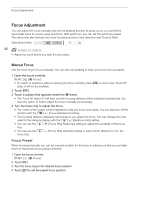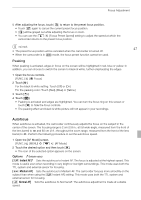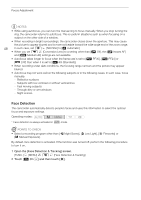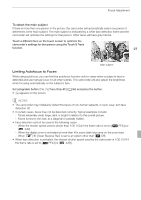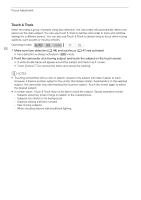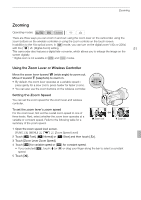Canon VIXIA HF G10 VIXIA HF G10 Instruction Manual - Page 46
Focus Adjustment - manual focus ring
 |
View all Canon VIXIA HF G10 manuals
Add to My Manuals
Save this manual to your list of manuals |
Page 46 highlights
Focus Adjustment Focus Adjustment You can adjust the focus manually and use the peaking function to assist you or you can let the camcorder focus for you by using autofocus. With autofocus, you can set the autofocus speed. The camcorder also features two more focusing functions, face detection and Touch & Track. Operating modes: 46 POINTS TO CHECK • Adjust the zoom before you start the procedure. Manual Focus Use the focus ring to focus manually. You can also use peaking to help you focus more accurately. 1 Open the focus controls. [FUNC.] [X Focus] • To switch to autofocus without opening the focus controls, press (step 3) will not be available. . In such case, Touch AF 2 Touch [MF]. 3 Touch a subject that appears inside the X frame. • The Touch AF mark (P) will flash and the focusing distance will be adjusted automatically. You have the option to further adjust the focus manually as necessary. 4 Turn the focus ring to adjust the focus. • The center of the screen will be magnified to help you focus more easily. You can also turn off this function with the 7 [Focus Assistance] setting. • The focusing distance displayed will change as you adjust the focus. You can change the units used for the distance display with the 6 [Distance Units] setting. • You can use the 6 [Focus Ring Response] setting to adjust the sensitivity of the focus ring. • You can use the 6 [Focus Ring Direction] setting to select which direction to turn the focus ring. Focus Preset When focusing manually, you can set a preset position for the focus in advance so that you can later return to that preset focus position instantly. 1 Open the focus controls. [FUNC.] [X Focus] 2 Touch [MF]. 3 Turn the focus ring to the desired focus position. 4 Touch [ ] to set the preset focus position.