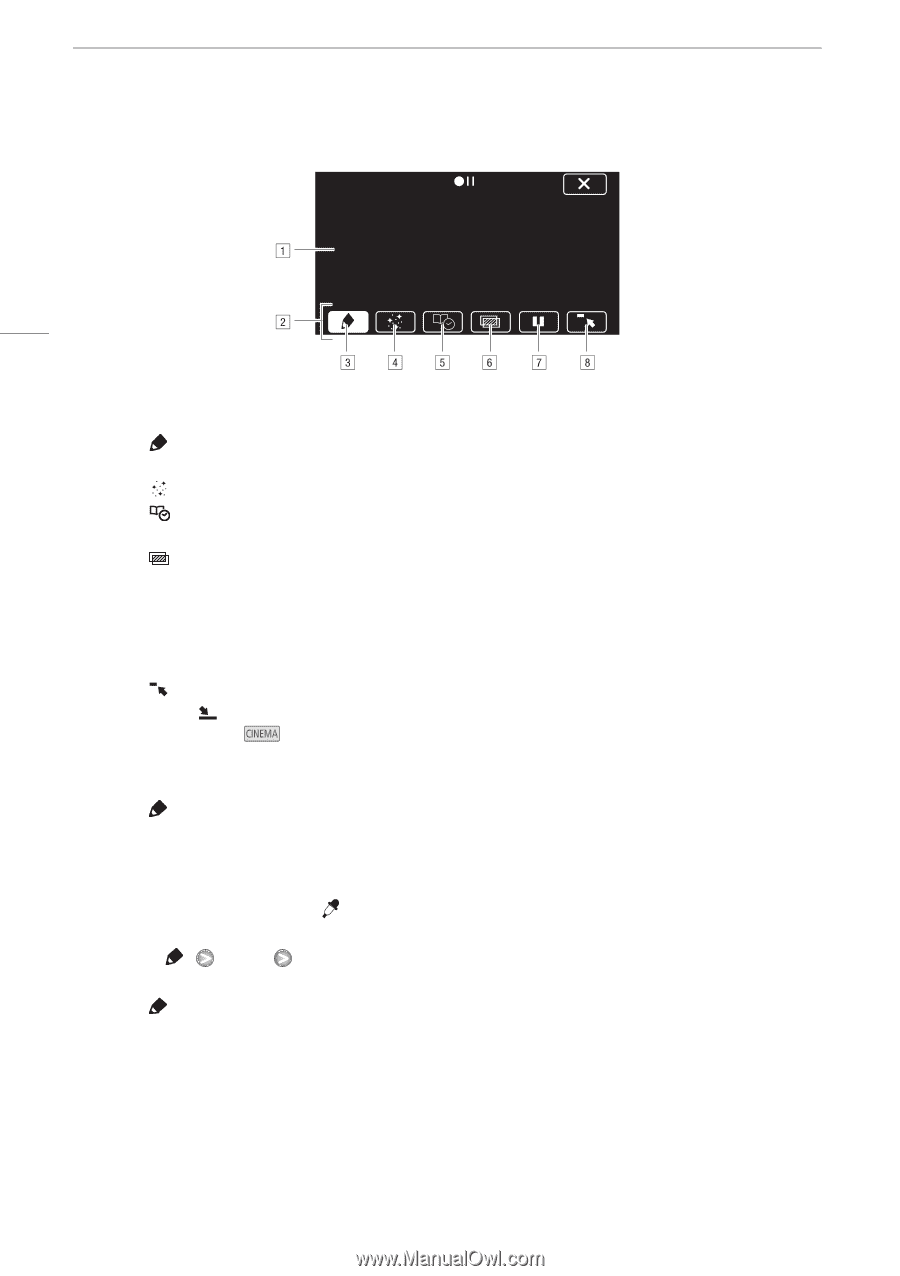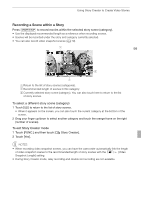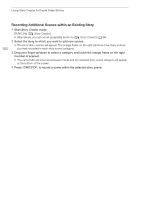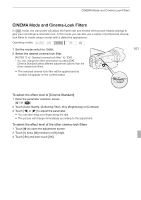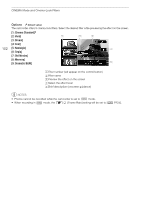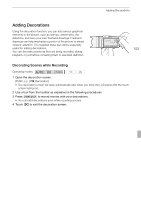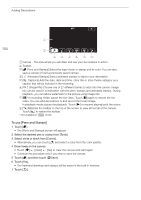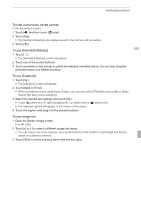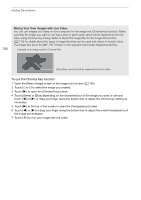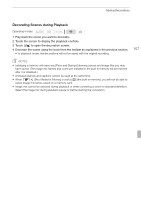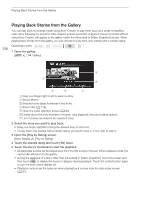Canon VIXIA HF G10 VIXIA HF G10 Instruction Manual - Page 104
To use [Pens and Stamps]
 |
View all Canon VIXIA HF G10 manuals
Add to My Manuals
Save this manual to your list of manuals |
Page 104 highlights
Adding Decorations 104 ACanvas - The area where you will draw and see your decorations in action. B Toolbar. C[ Pens and Stamps] Select the type of pen or stamp and its color. You can also save a canvas or load a previously saved canvas. D[ Animated Stamps] Select animated stamps to add to your decoration. E[ Captions] Add the date, date and time, story title or story theme category as a caption that will be included in the recording. F[ ]* (Image Mix) Choose one of 27 different frames to add onto the canvas. Image mix can be used in combination with the pens, stamps and animated stamps. During playback, you can add a watermark to the picture using image mix. G[C]* In recording mode: pause the live video. Touch [C] again to restore the live video. You can add decorations to and record the frozen image. In playback mode: pause the playback. Touch [A] to resume playing back the scene. H[ ] Minimize the toolbar to the top of the screen to view almost all of the canvas. Touch [ ] to restore the toolbar. * Not available in mode. To use [Pens and Stamps] 1 Touch [ ]. • The [Pens and Stamps] screen will appear. 2 Select the desired pen or stamp from [Tools]. 3 Select white or black from [Colors]. • Alternatively, you can touch [ ] and select a color from the color palette. 4 Draw freely on the canvas. • Touch [ ] [Clear] [Yes] to clear the canvas and start again. • Continue the procedure only if you wish to save the canvas. 5 Touch [ ] and then touch [fSave]. 6 Touch [Yes]. • The freehand drawings and stamps will be saved in the built-in memory. 7 Touch [f].