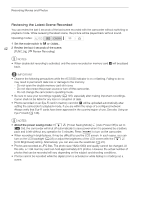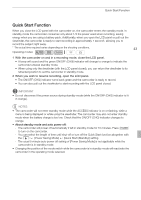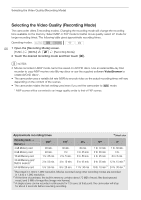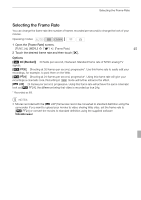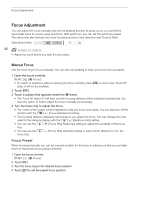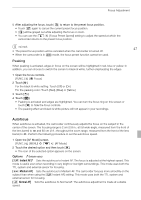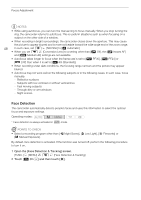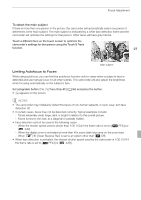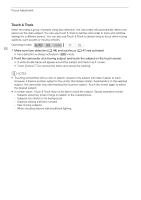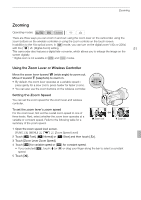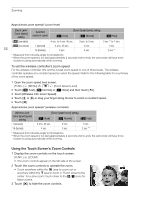Canon VIXIA HF G10 VIXIA HF G10 Instruction Manual - Page 47
Autofocus - wide angle lens
 |
View all Canon VIXIA HF G10 manuals
Add to My Manuals
Save this manual to your list of manuals |
Page 47 highlights
Focus Adjustment 5 After adjusting the focus, touch [ ] to return to the preset focus position. • Touch [ ] again to cancel the current preset focus position. • [ ] will be grayed out while adjusting the focus or zoom. • You can use the 6 [Focus Preset Speed] setting to adjust the speed at which the camcorder returns to the preset focus position. NOTES 47 • The preset focus position will be canceled when the camcorder is turned off. • When the camcorder is in mode, the focus preset function cannot be used. Peaking When peaking is activated, edges in focus on the screen will be highlighted in red, blue or yellow. In addition, you can choose to switch the screen to black & white, further emphasizing the edges. 1 Open the focus controls. [FUNC.] [X Focus] 2 Touch [5]. For the black & white setting: Touch [Off] or [On] For the peaking color: Touch [Red], [Blue] or [Yellow] 3 Touch [f]. 4 Touch [d]. • Peaking is activated and edges are highlighted. You can turn the focus ring on this screen or touch [a] to hide the focus controls. • The peaking effect and black & white picture will not appear in your recordings. Autofocus When autofocus is activated, the camcorder continuously adjusts the focus on the subject in the center of the screen. The focusing range is 2 cm (0.8 in.; at full wide-angle, measured from the front of the lens barrel) to f and 60 cm (2 ft.; throughout the zoom range, measured from the front of the lens barrel) to f. Perform the following procedure to set the autofocus speed. 1 Open the [AF Mode] screen. [FUNC.] [MENU] 7 [AF Mode] 2 Touch the desired option and then touch [a]. • The icon of the selected option appears on the screen. Options ( Default value) [R Instant AF] Sets the autofocus to Instant AF. The focus is adjusted at the highest speed. This mode is useful even when recording in very bright or low-light surroundings. This mode uses both the TTL system and external sensor for focusing. [ Medium AF] Sets the autofocus to Medium AF. The camcorder focuses more smoothly on the subject than when using the [R Instant AF] setting. This mode uses both the TTL system and external sensor for focusing. [S Normal AF] Sets the autofocus to Normal AF. The autofocus adjustment is made at a stable speed.