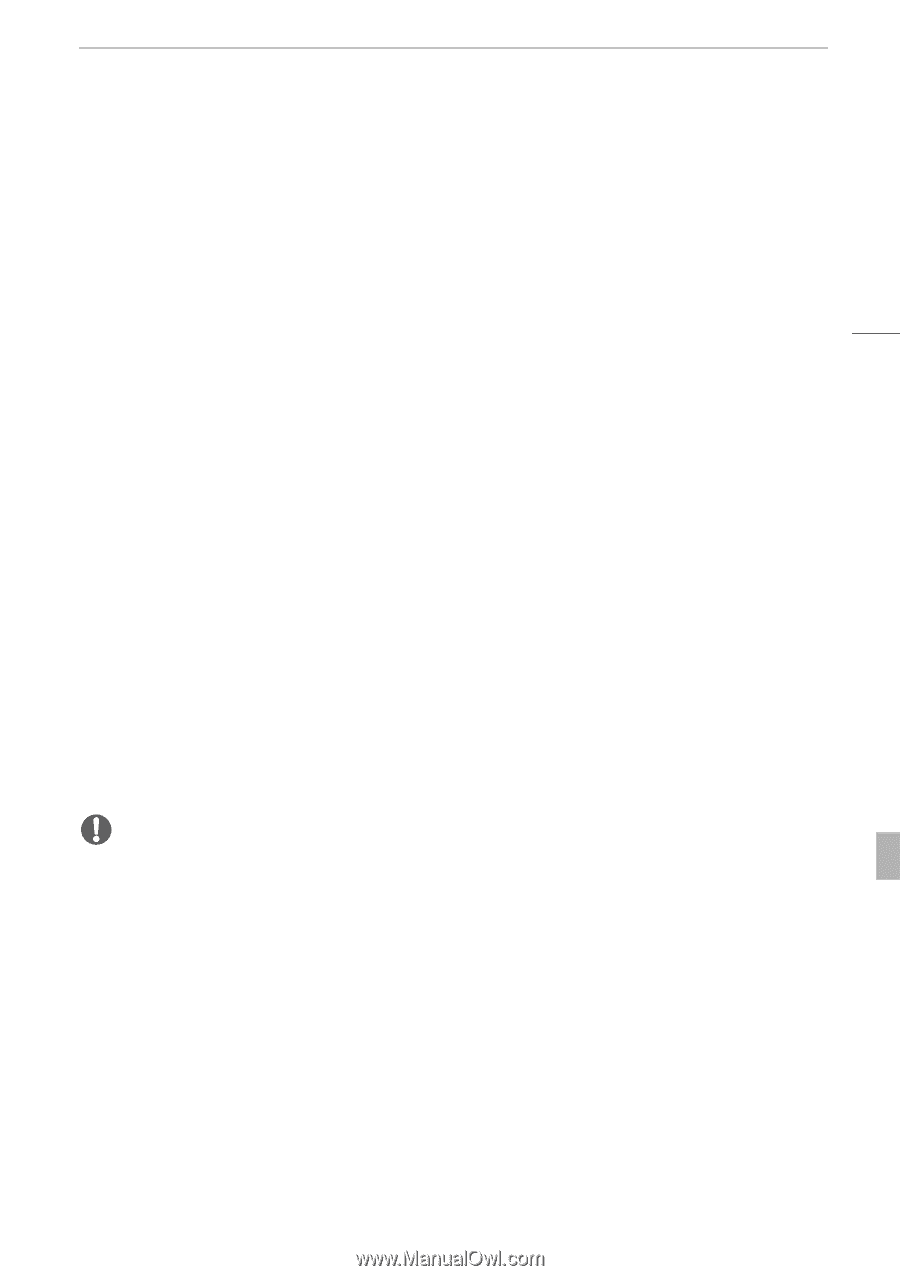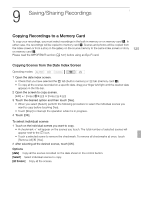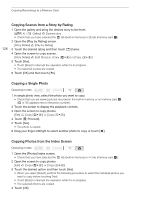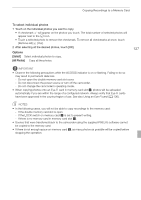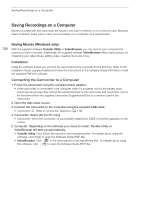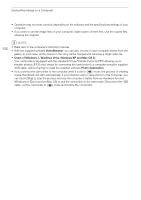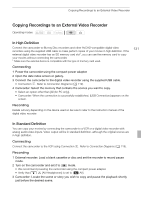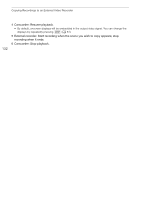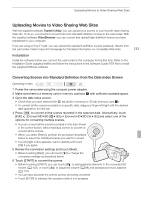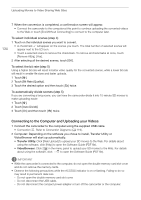Canon VIXIA HF G10 VIXIA HF G10 Instruction Manual - Page 129
Saving Photos Windows/Mac OS - user manual pdf
 |
View all Canon VIXIA HF G10 manuals
Add to My Manuals
Save this manual to your list of manuals |
Page 129 highlights
Saving Recordings on a Computer Saving Photos (Windows/Mac OS) With the supplied software Photo Application you can save photos to your computer and easily organize and edit them. Installation Install the software before you connect the camcorder to the computer for the first time. See also the relevant sections in the 'Photo Application' Instruction Manual (r, PDF file in the [MANUALS_ENGLISH] folder on the supplied Camcorder Supplemental Disc). Install the supplied Photo Application software following the instructions in the software's instruction manual. r Refer to Installing Photo Application. First-time connection to a computer running Windows Windows users only: The first time you connect the camcorder to the computer, you also need to select the CameraWindow auto-launch setting. r Refer to Starting CameraWindow. Connecting the Camcorder to a Computer 1 Power the camcorder using the compact power adapter. 2 Open the [Photos] index screen. • Select in advance the memory that contains the photos you want to save. 3 Connect the camcorder to the computer using the supplied USB cable. • Connection D. Refer to Connection Diagrams (0 119). • Camcorder: When the connection is successfully established, [USB Connection] appears on the screen. 4 Save the photos onto the computer. r Refer to Downloading Still Images to the Computer. 129 IMPORTANT • When the camcorder is connected to a computer: - Do not open the double memory card slot cover and do not remove the memory cards. - Do not access, change or delete any of the camcorder's folders or files directly from the computer as this may result in permanent data loss. Always use only the supplied PIXELA's software to save your movies on the computer and, if necessary, to transfer back previously saved video files to the camcorder. • Observe the following precautions while the ACCESS indicator is on or flashing. Failing to do so may result in permanent data loss. - Do not open the double memory card slot cover. - Do not disconnect the USB cable. - Do not turn off the camcorder or the computer. - Do not change the camcorder's operating mode. • When restoring to the camcorder video files that were previously saved to the computer, do not disconnect the USB cable or turn off the camcorder or computer. Doing so may result in scenes that cannot be played back on the camcorder.