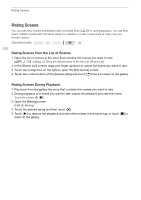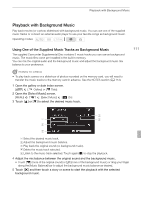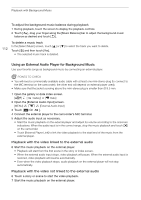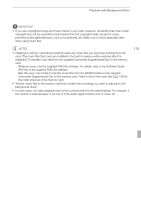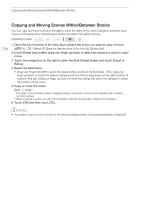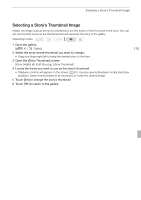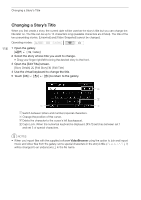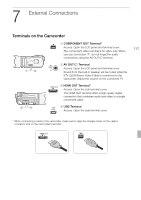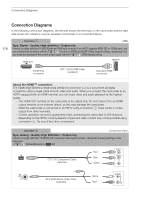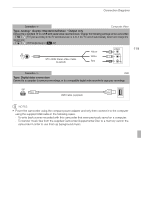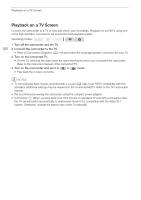Canon VIXIA HF G10 VIXIA HF G10 Instruction Manual - Page 115
Selecting a Story's Thumbnail Image
 |
View all Canon VIXIA HF G10 manuals
Add to My Manuals
Save this manual to your list of manuals |
Page 115 highlights
Selecting a Story's Thumbnail Image Selecting a Story's Thumbnail Image Initially, the image used as the story's thumbnail is the first frame of the first scene in the story. You can set your favorite scene as the thumbnail that will represent the story in the gallery. Operating modes: 1 Open the gallery. [b] [ Gallery] 2 Select the story whose thumbnail you want to change. • Drag your finger right/left to bring the desired story to the front. 3 Open the [Story Thumbnail] screen. [Story Details] [Edit Story] [Story Thumbnail] 4 Locate the frame you want to use as the story's thumbnail. • Playback controls will appear on the screen (0 87). Use any special playback modes (fast/slow playback, frame reverse/advance) as necessary to locate the desired image. 5 Touch [Set] to change the story's thumbnail. 6 Touch [f] to return to the gallery. 115