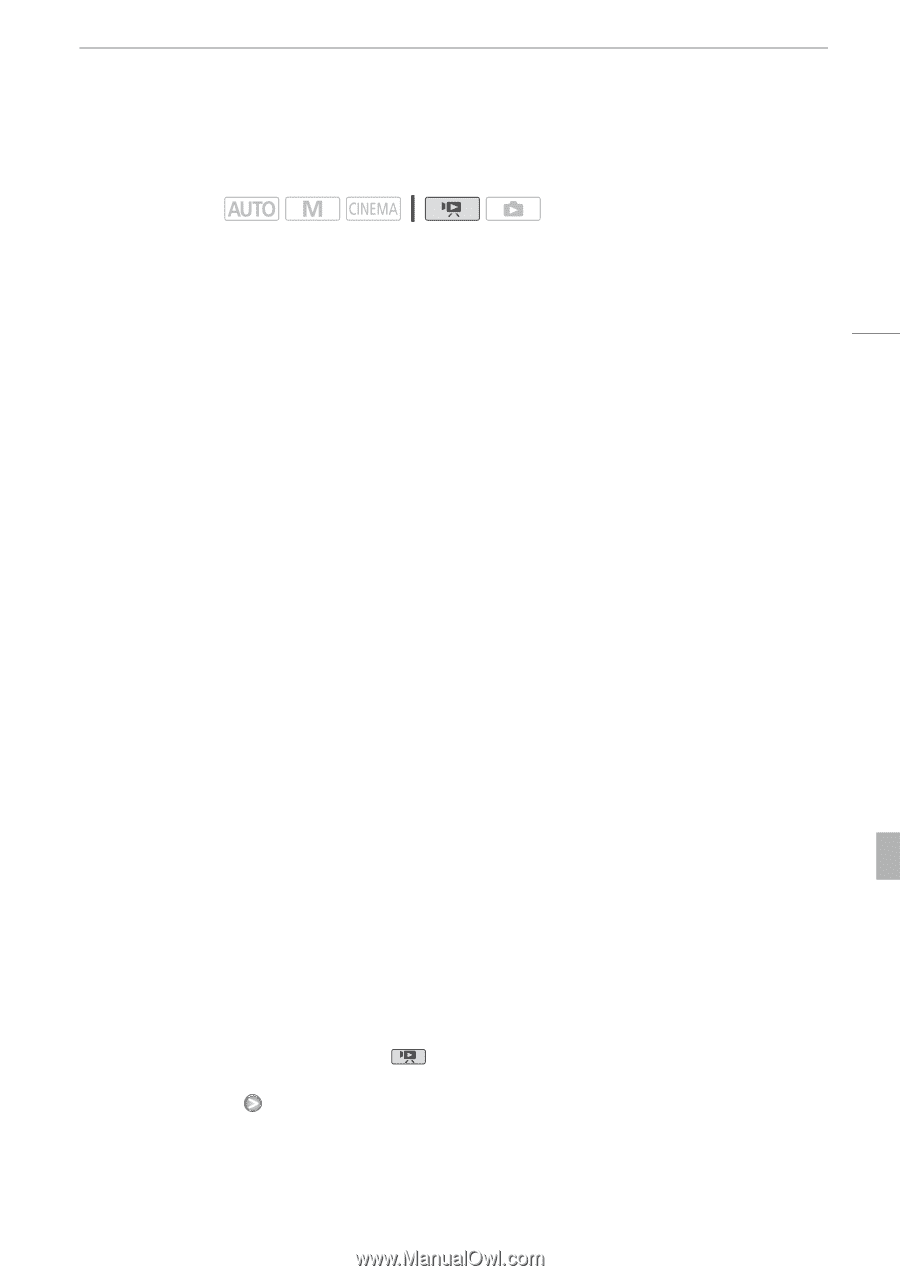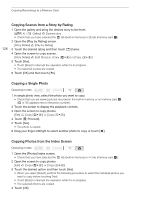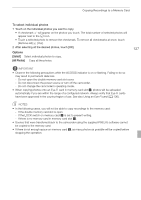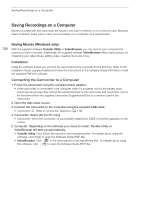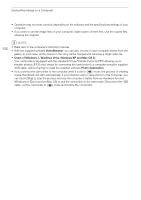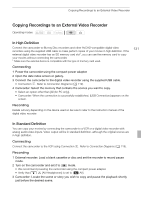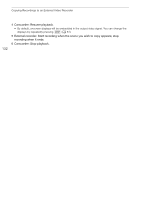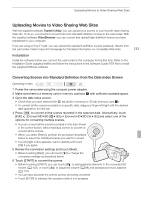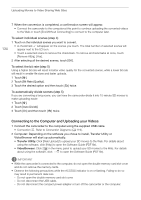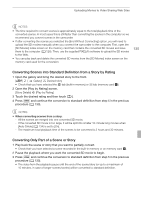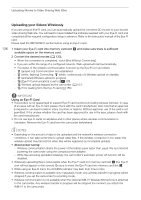Canon VIXIA HF G10 VIXIA HF G10 Instruction Manual - Page 131
Copying Recordings to an External Video Recorder
 |
View all Canon VIXIA HF G10 manuals
Add to My Manuals
Save this manual to your list of manuals |
Page 131 highlights
Copying Recordings to an External Video Recorder Copying Recordings to an External Video Recorder Operating modes: In High Definition Connect the camcorder to Blu-ray Disc recorders and other AVCHD-compatible digital video recorders using the supplied USB cable to make perfect copies of your movies in high definition. If the external digital video recorder has an SD memory card slot*, you can use the memory card to copy your movies without connecting the camcorder. * Make sure the external device is compatible with the type of memory card used. Connecting 1 Power the camcorder using the compact power adapter. 2 Open the date index screen or gallery. 3 Connect the camcorder to the digital video recorder using the supplied USB cable. • Connection D. Refer to Connection Diagrams (0 119). 4 Camcorder: Select the memory that contains the scenes you want to copy. • Select an option other than [All (for PC only)]. • Camcorder: When the connection is successfully established, [USB Connection] appears on the screen. Recording Details will vary depending on the device used so be sure to refer to the instruction manual of the digital video recorder. 131 In Standard Definition You can copy your movies by connecting the camcorder to a VCR or a digital video recorder with analog audio/video inputs. Video output will be in standard definition, although the original scenes are in high definition. Connecting Connect the camcorder to the VCR using Connection C. Refer to Connection Diagrams (0 119). Recording 1 External recorder: Load a blank cassette or disc and set the recorder to record pause mode. 2 Turn on the camcorder and set it to mode. • We recommend powering the camcorder using the compact power adapter. • Verify that 6 [AV/Headphones] is set to [H AV]. 3 Camcorder: Locate the scene or story you wish to copy and pause the playback shortly just before the desired scene.