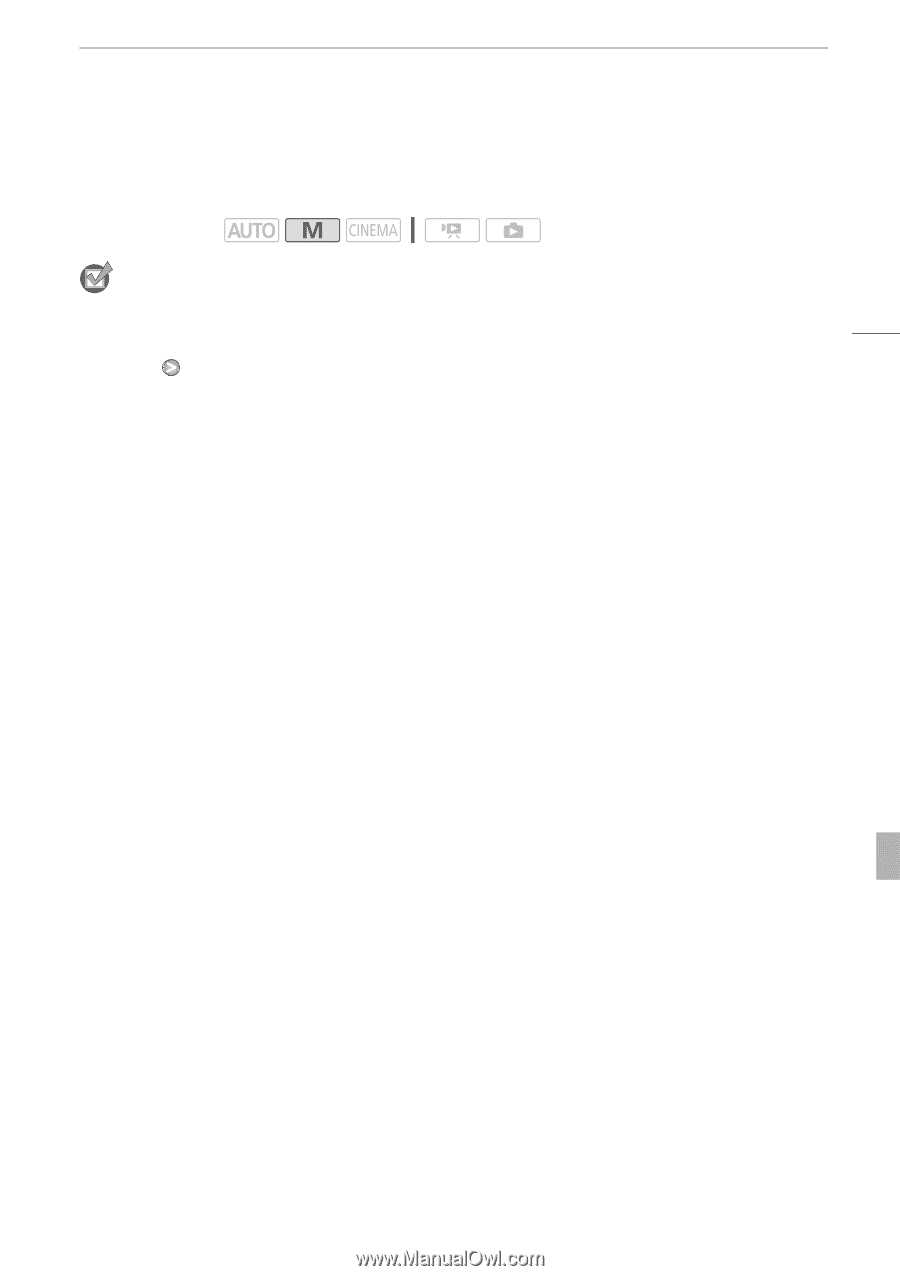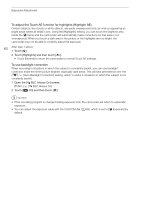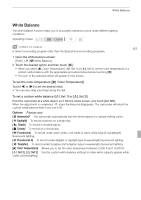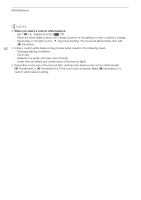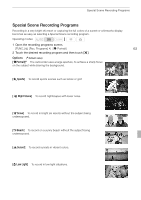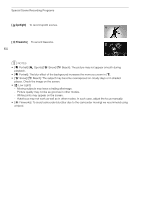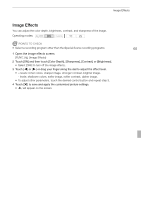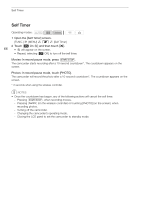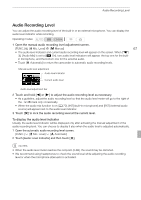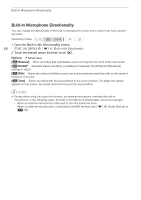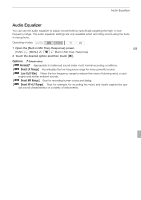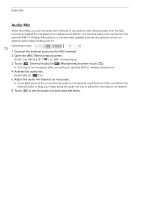Canon VIXIA HF G10 VIXIA HF G10 Instruction Manual - Page 65
Image Effects
 |
View all Canon VIXIA HF G10 manuals
Add to My Manuals
Save this manual to your list of manuals |
Page 65 highlights
Image Effects Image Effects You can adjust the color depth, brightness, contrast, and sharpness of the image. Operating modes: POINTS TO CHECK • Select a recording program other than the Special Scene recording programs. 65 1 Open the image effects screen. [FUNC.] [Image Effects] 2 Touch [ON] and then touch [Color Depth], [Sharpness], [Contrast] or [Brightness]. • Select [OFF] to turn off the image effects. 3 Touch [y] or [A] or drag your finger along the dial to adjust the effect level. • + levels: richer colors, sharper image, stronger contrast, brighter image. - levels: shallower colors, softer image, softer contrast, darker image. • To adjust other parameters, touch the desired control button and repeat step 3. 4 Touch [a] to save and apply the customized picture settings. • Z will appear on the screen.