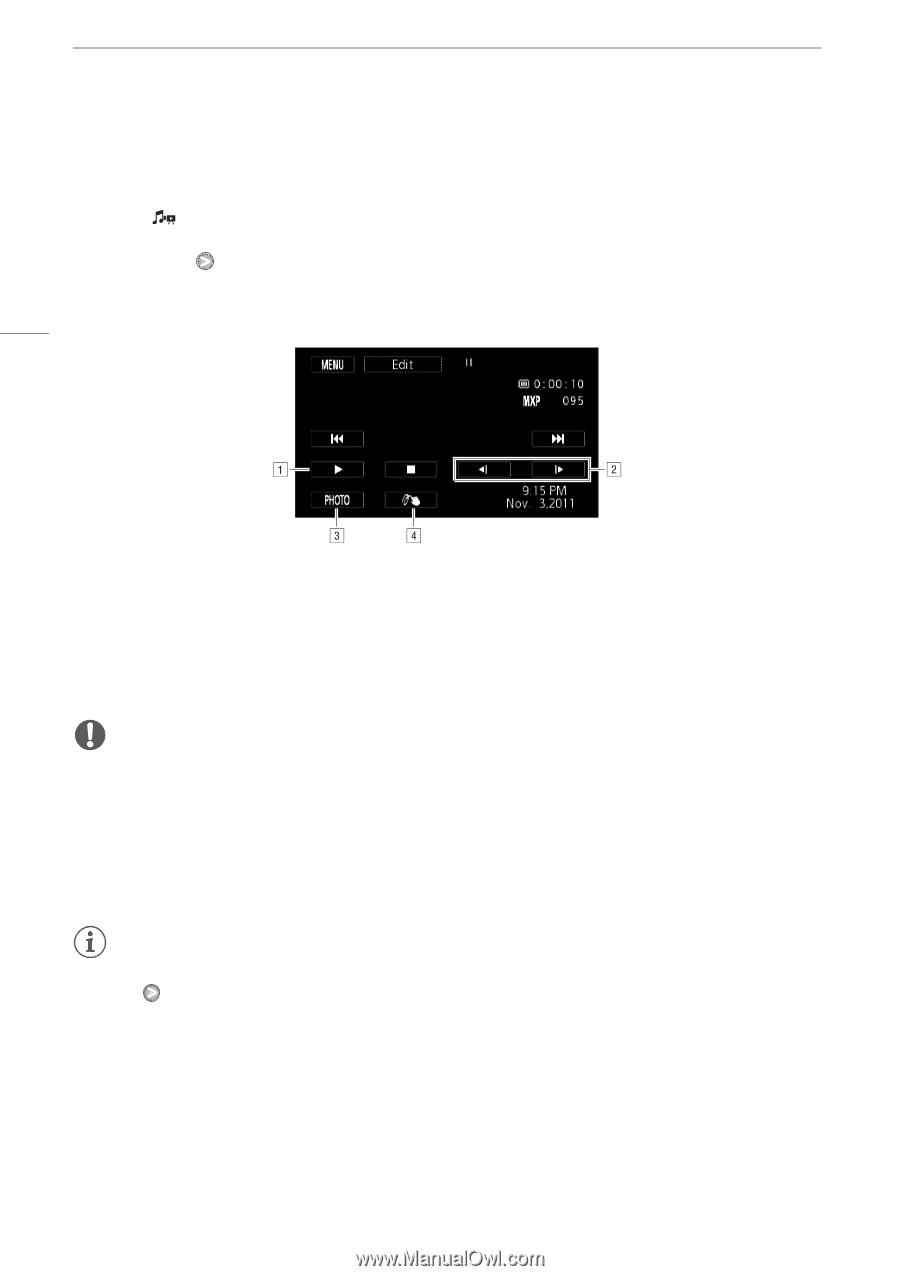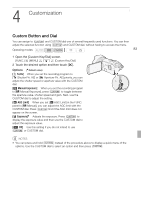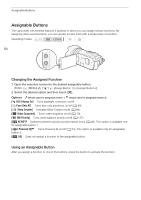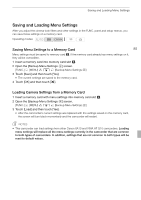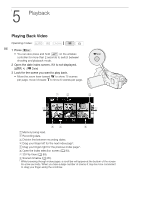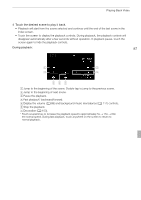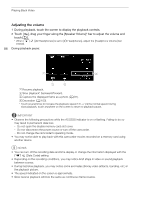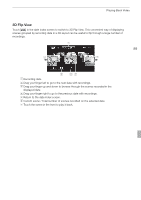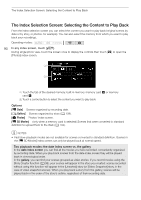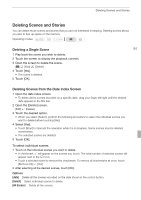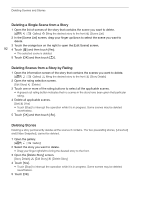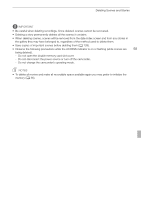Canon VIXIA HF G10 VIXIA HF G10 Instruction Manual - Page 88
Adjusting the volume
 |
View all Canon VIXIA HF G10 manuals
Add to My Manuals
Save this manual to your list of manuals |
Page 88 highlights
Playing Back Video Adjusting the volume 1 During playback, touch the screen to display the playback controls. 2 Touch [ ], drag your finger along the [Speaker Volume]* bar to adjust the volume and touch [f]. * When 6 [AV/Headphones] is set to [J Headphones], adjust the [Headphone Volume] bar instead. 88 During playback pause: AResume playback. BSlow playback* backward/forward. CCapture the displayed frame as a photo (0 97). DDecoration (0 103). * Touch several times to increase the playback speed 1/8 → 1/4 the normal speed. During slow playback, touch anywhere on the screen to return to playback pause. IMPORTANT • Observe the following precautions while the ACCESS indicator is on or flashing. Failing to do so may result in permanent data loss. - Do not open the double memory card slot cover. - Do not disconnect the power source or turn off the camcorder. - Do not change the camcorder's operating mode. • You may not be able to play back with this camcorder movies recorded on a memory card using another device. NOTES • You can turn off the recording date and time display or change the information displayed with the y [Data Code] setting. • Depending on the recording conditions, you may notice brief stops in video or sound playback between scenes. • During fast/slow playback, you may notice some anomalies (blocky video artifacts, banding, etc.) in the playback picture. • The speed indicated on the screen is approximate. • Slow reverse playback will look the same as continuous frame reverse.