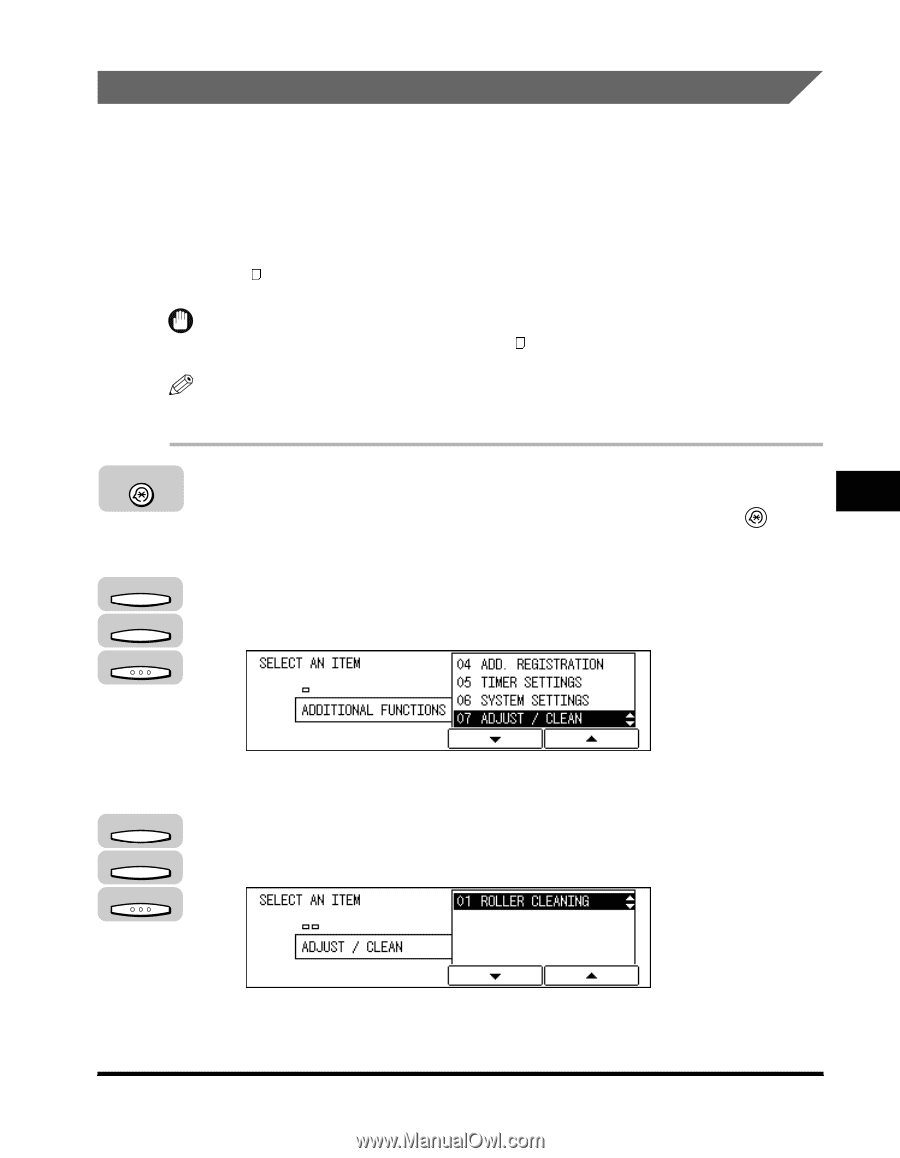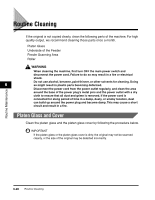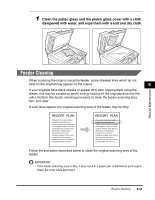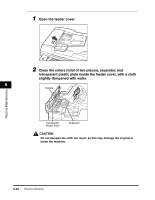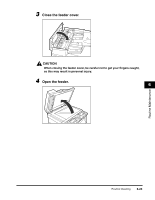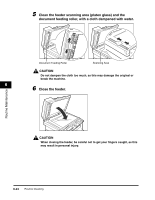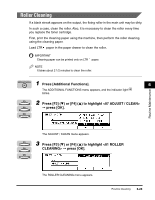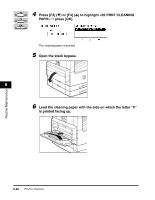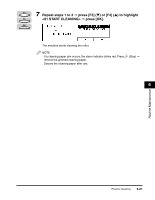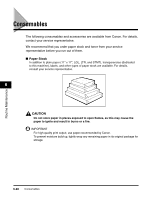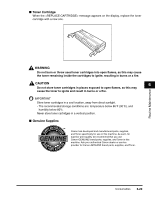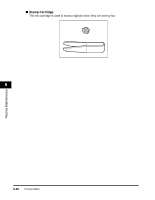Canon imageCLASS 2300 Reference Guide for imageCLASS 2300 - Page 150
Roller Cleaning, Press [Additional Functions]., Press [F3], or [F4]
 |
View all Canon imageCLASS 2300 manuals
Add to My Manuals
Save this manual to your list of manuals |
Page 150 highlights
Roller Cleaning If a black streak appears on the output, the fixing roller in the main unit may be dirty. In such a case, clean the roller. Also, it is necessary to clean the roller every time you replace the toner cartridge. First, print the cleaning paper using the machine, then perform the roller cleaning using the cleaning paper. Load LTR paper in the paper drawer to clean the roller. IMPORTANT Cleaning paper can be printed only on LTR paper. NOTE It takes about 2 1/2 minutes to clean the roller. 1 Additional Functions Press [Additional Functions]. 6 The ADDITIONAL FUNCTIONS menu appears, and the indicator light blinks. F3 2 Press [F3] (M) or [F4] (L) to highlight F4 © press [OK]. OK Routine Maintenance The ADJUST / CLEAN menu appears. F3 3 Press [F3] (M) or [F4] (L) to highlight © press [OK]. OK The ROLLER CLEANING menu appears. Routine Cleaning 6-25