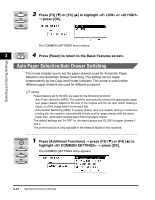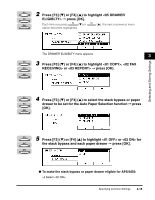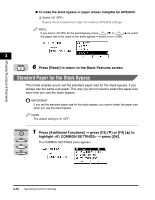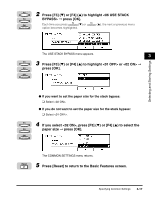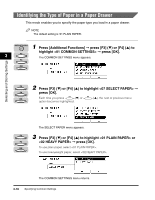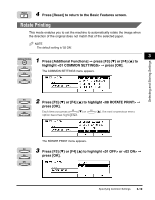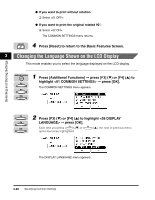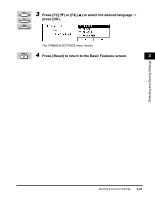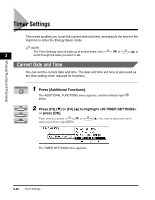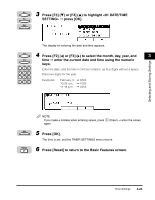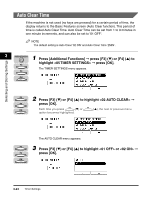Canon imageCLASS 2300 Reference Guide for imageCLASS 2300 - Page 86
Rotate Printing
 |
View all Canon imageCLASS 2300 manuals
Add to My Manuals
Save this manual to your list of manuals |
Page 86 highlights
Selecting and Storing Settings Reset 4 Press [Reset] to return to the Basic Features screen. Rotate Printing This mode enables you to set the machine to automatically rotate the image when the direction of the original does not match that of the selected paper. NOTE The default setting is '02 ON'. 3 1 Additional Functions Press [Additional Functions] © press [F3] (M) or [F4] (L) to highlight © press [OK]. F3 The COMMON SETTINGS menu appears. F4 OK F3 2 Press [F3] (M) or [F4] (L) to highlight © F4 press [OK]. OK Each time you press F3 (M) or F4 (L), the next or previous menu option becomes highlighted. The ROTATE PRINT menu appears. F3 3 Press [F3] (M) or [F4] (L) to highlight or © F4 press [OK]. OK Specifying Common Settings 3-19
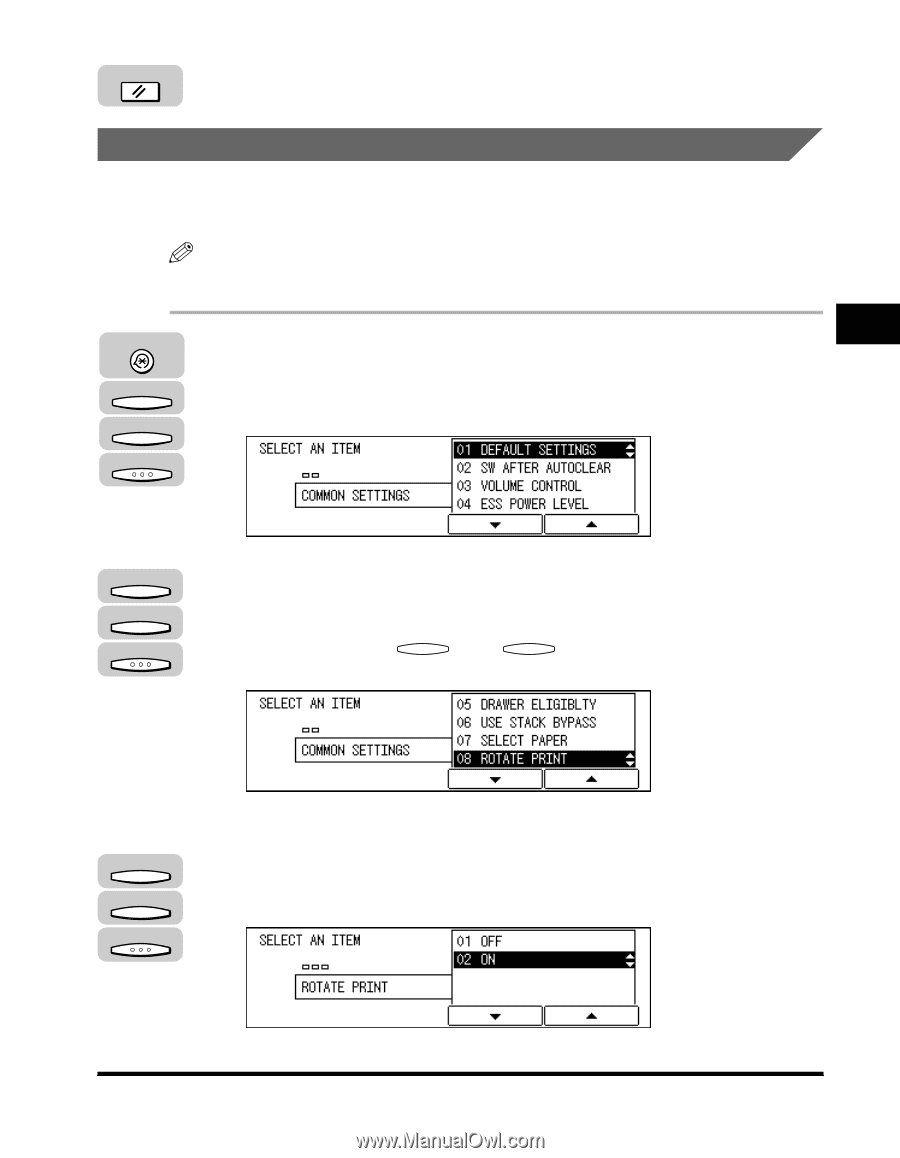
Specifying Common Settings
3-19
Selecting and Storing Settings
3
4
Press [Reset] to return to the Basic Features screen.
Rotate Printing
This mode enables you to set the machine to automatically rotate the image when
the direction of the original does not match that of the selected paper.
NOTE
The default setting is '02 ON'.
1
Press [Additional Functions]
➞
press [F3] (
▼
) or [F4] (
▲
) to
highlight <01 COMMON SETTINGS>
➞
press [OK].
The COMMON SETTINGS menu appears.
2
Press [F3] (
▼
) or [F4] (
▲
) to highlight <08 ROTATE PRINT>
➞
press [OK].
Each time you press
(
▼
) or
(
▲
), the next or previous menu
option becomes highlighted.
The ROTATE PRINT menu appears.
3
Press [F3] (
▼
) or [F4] (
▲
) to highlight <01 OFF> or <02 ON>
➞
press [OK].
F3
F4
Reset
Additional Functions
F3
F4
OK
F3
F4
OK
F3
F4
OK