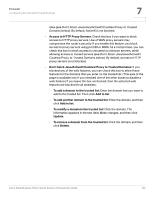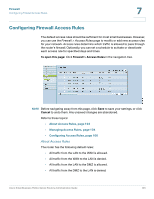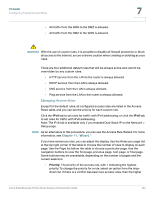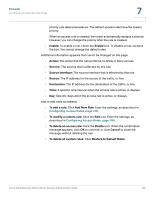Cisco RV042 Administration Guide - Page 100
Firewall, Changing, the Administrator Username and Password, Cancel, Disable - review
 |
UPC - 745883560530
View all Cisco RV042 manuals
Add to My Manuals
Save this manual to your list of manuals |
Page 100 highlights
Firewall Configuring the General Firewall Settings 7 NOTE • If you want to disable the firewall (not recommended), you can do so only if you have configured the administrator password. If you are still using the default password, you must change it. For more information, see Changing the Administrator Username and Password, page 40. • Before navigating away from this page, click Save to save your settings, or click Cancel to undo them. Any unsaved changes are abandoned. Enable or disable the firewall and related features: • Firewall: Choose to enable or disable the firewall. This feature is enabled by default and is strongly recommended to protect your network. Enabling or disabling the firewall also affects several related features, as described below. Disabling the firewall also disables Access Rules and Content Filters. If you choose Disable and you are still using the default administrator password, a message appears. To protect your router from unauthorized access, you must change the password before you can disable the firewall. Click OK to continue to the Password page, or click Cancel to remain on the current page. After you change your password, you can return to this page to resume this procedure. • SPI (Stateful Packet Inspection): When enabled, this feature allows the router to review the information that passes through the firewall. It inspects all packets based on the established connection, prior to passing the packets for processing through a higher protocol layer. This feature can be enabled only when the firewall is enabled. • DoS (Denial of Service): When enabled, this feature protects internal networks from Internet attacks, such as SYN Flooding, Smurf, LAND, Ping of Death, IP Spoofing, and reassembly attacks. This feature can be enabled only when the firewall is enabled. • Block WAN Request: When enabled, this feature allows the router to drop both unaccepted TCP requests and ICMP packets from the WAN side. Hackers will not find the router by pinging the WAN IP address. This feature can be enabled only when the firewall is enabled. • Remote Management: When enabled, this feature allows you to connect to the router's web-based configuration utility through a WAN connection. This feature is disabled by default. It can be enabled only when the firewall is enabled. If you want to enable remote management, you should first configure a strong administrator password on the Setup > Password page. This precaution prevents an unauthorized user from accessing the router with the default password. If you enable this feature, you can keep the Cisco Small Business RV0xx Series Routers Administration Guide 100