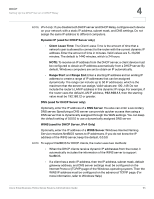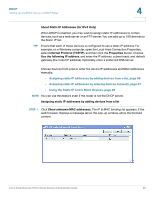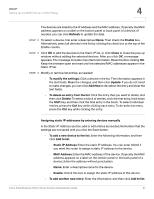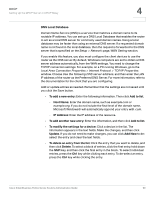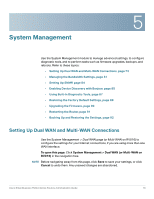Cisco RV042 Administration Guide - Page 70
Viewing the DHCP Status Information, DHCP Server, Client Table
 |
UPC - 745883560530
View all Cisco RV042 manuals
Add to My Manuals
Save this manual to your list of manuals |
Page 70 highlights
DHCP Viewing the DHCP Status Information 4 Viewing the DHCP Status Information Use the DHCP > Status page to view the status of the DHCP server and its clients. You can click Refresh to refresh the data. To release a client's IP address, you can click the Delete icon. To open this page: Click DHCP > DHCP Status in the navigation tree. DHCP Server For the DHCP server, the following information is shown: • DHCP Server: The IP address of the DHCP server • Dynamic IP Used: The number of dynamic IP addresses used. • Static IP Used (IPv4 only): The number of static IP addresses used. • DHCP Available: The number of dynamic IP addresses available • Total: The total number of dynamic IP addresses that can be assigned by the DHCP server. Client Table For all network clients using the DHCP server, the Client Table shows the current DHCP client information. Click the IPv4 tab or the IPv6 tab to view the clients. Note: The IPv6 tab is available only if you enabled Dual-Stack IP on the Network > Setup page. • Client Host Name: The name assigned to a client host. • IP Address: The dynamic IP address assigned to a client. Cisco Small Business RV0xx Series Routers Administration Guide 70