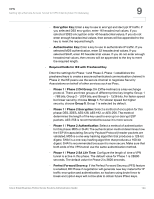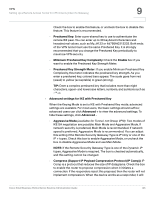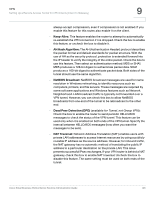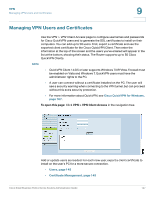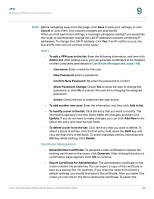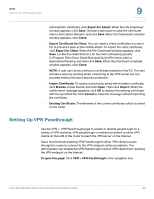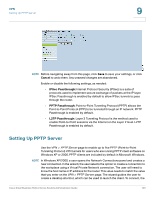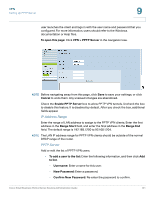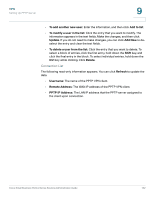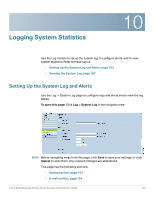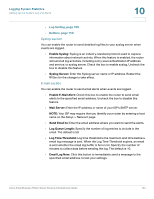Cisco RV042 Administration Guide - Page 149
Setting Up VPN Passthrough, VPN > VPN Passthrough - vpn client download
 |
UPC - 745883560530
View all Cisco RV042 manuals
Add to My Manuals
Save this manual to your list of manuals |
Page 149 highlights
VPN Setting Up VPN Passthrough 9 administrator certificate, click Export for Admin. When the File Download window appears, click Save. Choose a safe place to save the certificate, enter a descriptive filename, and click Save. When the Download complete window appears, click Close. • Export Certificate for Client: You can install a client certificate on a user's PC to prevent a main-in-the-middle attack. To export the client certificate, click Export for Client. When the File Download window appears, click Save. Locate the install directory for the client software (typically C:\Program Files\Cisco Small Business\QuickVPN client), enter a descriptive filename, and then click Save. When the Download complete window appears, click Close. NOTE: A user can connect without a certificate installed on the PC. The user will see a security warning when connecting to the VPN tunnel, but can proceed without this extra security protection. • Import Certificate: To restore a previously saved administrator certificate, click Browse, locate the file, and click Open. Then click Import. When the confirmation message appears, click OK to replace the existing certificate with the specified file. Click Cancel to close the message without importing the certificate. • Existing Certificate: The filename of the current certificate, which is stored on the router. Setting Up VPN Passthrough Use the VPN > VPN Passthrough page to enable or disable passthrough for a variety of VPN methods. VPN passthrough is enabled by default to allow VPN clients on the LAN of the router to reach the VPN server on the Internet. Cisco recommends enabling VPN Passthrough to allow VPN clients to pass through the router to connect to the VPN endpoint without problems. The administrator can disable the VPN Passthrough to block VPN clients from reaching the VPN endpoint on the Internet. To open this page: Click VPN > VPN Passthrough in the navigation tree. Cisco Small Business RV0xx Series Routers Administration Guide 149