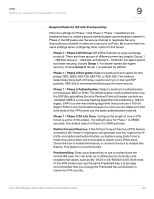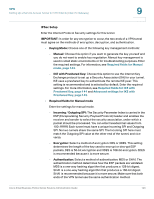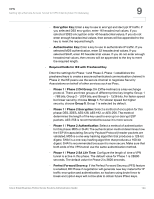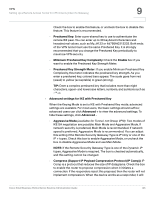Cisco RV042 Administration Guide - Page 140
Dynamic IP + Domain Name FQDN Authentication - multiple wan ip addresses
 |
UPC - 745883560530
View all Cisco RV042 manuals
Add to My Manuals
Save this manual to your list of manuals |
Page 140 highlights
VPN Setting Up a Remote Access Tunnel for VPN Clients (Client To Gateway) 9 Add a New Tunnel You can configure a VPN tunnel for one remote user or configure a group VPN for multiple remote users. You have two options: • Tunnel: Choose this option to create a tunnel for a single remote user. The tunnel number is automatically generated and appear in the Tunnel No field. • Group VPN: Choose this option to create a tunnel for a group of users. Group VPN facilitates setup and eliminates the need to configure individual users. All of the remote users can use the same Preshared Key to connect to RV0xx, up to the maximum number of supported tunnels. The router supports up to two VPN groups. The group number is automatically generated and appears in the Group No field. Enter the following information: • Tunnel Name: Enter a name to describe the tunnel. For a single user, you could enter the user's name or location. For a group VPN, you could identify the group's business role or location. This description is for your reference and does not have to match the name used at the other end of the tunnel. • Interface: Select the appropriate WAN port. • Enable: Check this box to enable a group VPN. Local Group Setup Enter the following information about this router. • Local Security Gateway Type: Specify the method for identifying this router to establish the VPN tunnel. - IP Only: Choose this option if this router has a static WAN IP address. The WAN IP address appears automatically. - IP + Domain Name (FQDN) Authentication: Choose this option if this router has a static IP address and a registered domain name. Also enter any Domain Name to use for authentication. The domain name can only be used only for one tunnel connection. - IP + E-mail Addr.(USER FQDN) Authentication: Choose this option if this router has a static IP address and you want to use an email address for authentication. The current WAN IP address appears automatically. Enter any Email Address to use for authentication. - Dynamic IP + Domain Name (FQDN) Authentication: Choose this option if this router has a dynamic IP address and a registered Dynamic Cisco Small Business RV0xx Series Routers Administration Guide 140