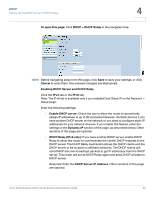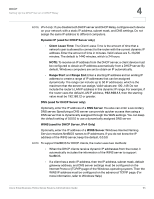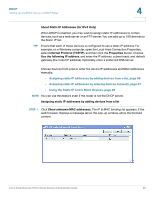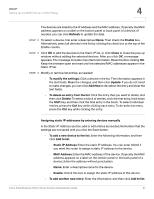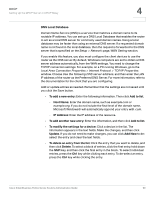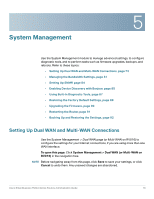Cisco RV042 Administration Guide - Page 69
DNS Local Database
 |
UPC - 745883560530
View all Cisco RV042 manuals
Add to My Manuals
Save this manual to your list of manuals |
Page 69 highlights
DHCP Setting Up the DHCP Server or DHCP Relay 4 DNS Local Database Domain Name Service (DNS) is a service that matches a domain name to its routable IP address. You can set up a DNS Local Database that enables the router to act as a local DNS server for commonly used domain names. Using a local database may be faster than using an external DNS server. If a requested domain name is not found in the local database, then the request is forwarded to the DNS server that is specified on the Setup > Network page, WAN Setting section. If you enable this feature, you also must configure the client devices to use the router as the DNS server. By default, Windows computers are set to obtain a DNS server address automatically, from the WAN settings. You need to change the TCP/IP connection settings. For example, on a PC running Windows, go to the Local Area Connection Properties > Internet Protocol > TCP/IP Properties window. Choose Use the following DNS server address, and then enter the LAN IP address of the router as the Preferred DNS Server. For more information, refer to the documentation for the client that you are configuring. Add or update entries as needed. Remember that the settings are not saved until you click the Save button. • To add a new entry: Enter the following information. Then click Add to list. - Host Name: Enter the domain name, such as example.com or example.org. If you do not include the final level of the domain name, Microsoft Windows® will automatically append your entry with .com. - IP Address: Enter the IP address of the resource. • To add another new entry: Enter the information, and then click Add to list. • To modify the settings for a device: Click a device in the list. The information appears in the text fields. Make the changes, and then click Update. If you do not need to make changes, you can click Add New to deselect the entry and clear the text fields. • To delete an entry from the list: Click the entry that you want to delete, and then click Delete. To select a block of entries, click the first entry, hold down the Shift key, and then click the final entry in the block. To select individual entries, press the Ctrl key while clicking each entry. To de-select an entry, press the Ctrl key while clicking the entry. Cisco Small Business RV0xx Series Routers Administration Guide 69