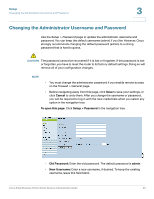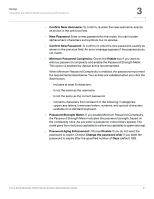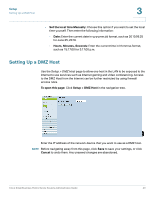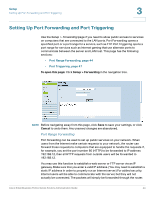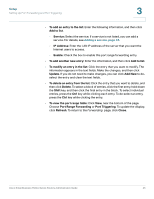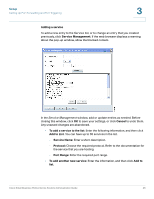Cisco RV042 Administration Guide - Page 45
Port Range Forwarding, IP Address - port forwarding
 |
UPC - 745883560530
View all Cisco RV042 manuals
Add to My Manuals
Save this manual to your list of manuals |
Page 45 highlights
Setup Setting Up Port Forwarding and Port Triggering 3 • To add an entry to the list: Enter the following information, and then click Add to list. - Service: Select the service. If a service is not listed, you can add a service. For details, see Adding a service, page 46. - IP Address: Enter the LAN IP address of the server that you want the Internet users to access. - Enable: Check the box to enable this port range forwarding entry. • To add another new entry: Enter the information, and then click Add to list. • To modify an entry in the list: Click the entry that you want to modify. The information appears in the text fields. Make the changes, and then click Update. If you do not need to make changes, you can click Add New to deselect the entry and clear the text fields. • To delete an entry from the list: Click the entry that you want to delete, and then click Delete. To select a block of entries, click the first entry, hold down the Shift key, and then click the final entry in the block. To select individual entries, press the Ctrl key while clicking each entry. To de-select an entry, press the Ctrl key while clicking the entry. • To view the port range table: Click View, near the bottom of the page. Choose Port Range Forwarding or Port Triggering. To update the display, click Refresh. To return to the Forwarding page, click Close. Cisco Small Business RV0xx Series Routers Administration Guide 45