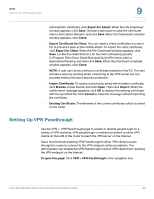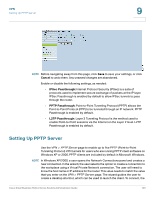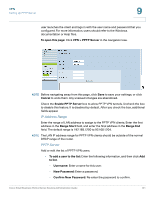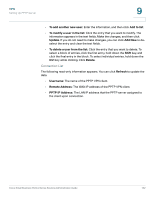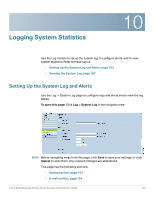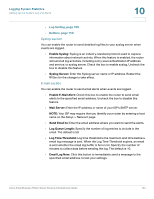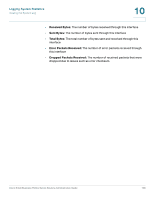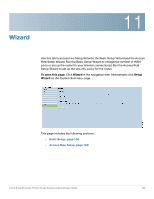Cisco RV042 Administration Guide - Page 154
Enable Syslog, Syslog Server, Enable E-Mail Alert, Mail Server, Send Email to, Log Queue Length
 |
UPC - 745883560530
View all Cisco RV042 manuals
Add to My Manuals
Save this manual to your list of manuals |
Page 154 highlights
Logging System Statistics Setting Up the System Log and Alerts 10 • Log Setting, page 155 • Buttons, page 156 Syslog section You can enable the router to send detailed log files to your syslog server when events are logged. • Enable Syslog: Syslog is an industry-standard protocol used to capture information about network activity. When this feature is enabled, the router will send all log activities, including every source/destination IP address and service, to syslog server. Check the box to enable syslog. Uncheck the box to disable this feature. • Syslog Server: Enter the Syslog server name or IP address. Restart the RV0xx for the change to take effect. E-mail section You can enable the router to send email alerts when events are logged. • Enable E-Mail Alert: Check this box to enable the router to send email alerts to the specified email address. Uncheck the box to disable this feature. • Mail Server: Enter the IP address or name of your ISP's SMTP server. NOTE: Your ISP may require that you identify your router by entering a host name on the Setup > Network page. • Send Email to: Enter the email address where you want to send the alerts. • Log Queue Length: Specify the number of log entries to include in the email. The default is 50. • Log Time Threshold: Log time threshold is the maximum wait time before a email log message is sent. When the Log Time Threshold expires, an email is sent whether the email log buffer is full or not. Specify the number of minutes to collect data before sending the log. The default is 10. • Email Log Now: Click this button to immediately send a message to the specified email address, to test your settings. Cisco Small Business RV0xx Series Routers Administration Guide 154