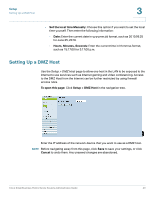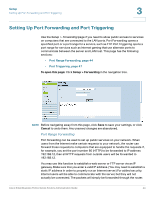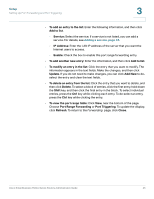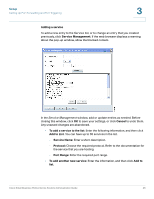Cisco RV042 Administration Guide - Page 48
Setting Up Universal Plug and Play (UPnP), Setup > UPnP
 |
UPC - 745883560530
View all Cisco RV042 manuals
Add to My Manuals
Save this manual to your list of manuals |
Page 48 highlights
Setup Setting Up Universal Plug and Play (UPnP) 3 • To delete an entry from the list: Click the entry that you want to delete, and then click Delete. To select a block of entries, click the first entry, hold down the Shift key, and then click the final entry in the block. To select individual entries, press the Ctrl key while clicking each entry. To de-select an entry, press the Ctrl key while clicking the entry. • To view the port range table: Click View, near the bottom of the page. Choose Port Range Forwarding or Port Triggering. To update the display, click Refresh. To return to the Forwarding page, click Close. Setting Up Universal Plug and Play (UPnP) Use the Setup > UPnP page to enable Universal Plug and Play (UPnP). This feature allows Windows to automatically configure the router to open and close ports for Internet applications such as gaming and videoconferencing. To open this page: Click Setup > UPnP in the navigation tree. NOTE • As a security precaution, disable UPnP unless you require it for your applications. • Before navigating away from this page, click Save to save your settings, or click Cancel to undo them. Any unsaved changes are abandoned. Cisco Small Business RV0xx Series Routers Administration Guide 48