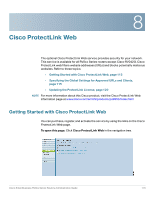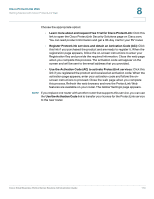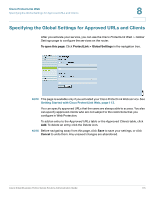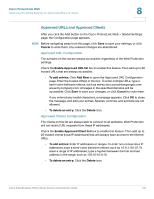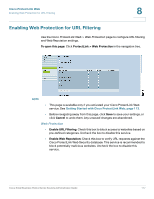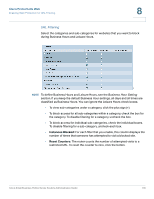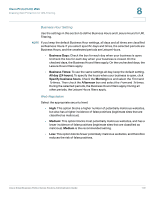Cisco RV042 Administration Guide - Page 118
Instances Blocked, Reset Counters, URL Filtering
 |
UPC - 745883560530
View all Cisco RV042 manuals
Add to My Manuals
Save this manual to your list of manuals |
Page 118 highlights
Cisco ProtectLink Web Enabling Web Protection for URL Filtering 8 URL Filtering Select the categories and sub-categories for websites that you want to block during Business Hours and Leisure Hours. NOTE To define Business Hours and Leisure Hours, see the Business Hour Setting section. If you keep the default Business Hour settings, all days and all times are classified as Business Hours. You can ignore the Leisure Hours check boxes. • To view sub-categories under a category, click the plus sign (+). • To block access for all sub-categories within a category, check the box for the category. To disable filtering for a category, uncheck the box. • To block access for individual sub-categories, check the individual boxes. To disable filtering for a sub-category, uncheck each box. • Instances Blocked: For each filter that you enable, this column displays the number of times that someone has attempted to visit a blocked site. • Reset Counters: The router counts the number of attempted visits to a restricted URL. To reset the counter to zero, click the button. Cisco Small Business RV0xx Series Routers Administration Guide 118