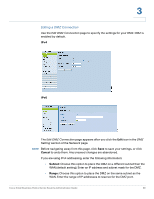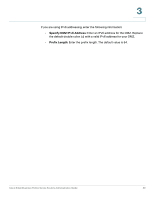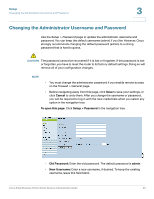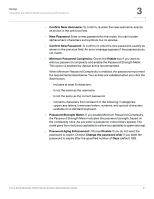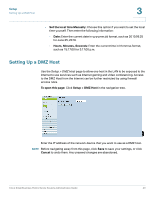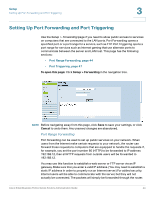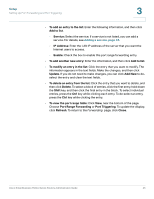Cisco RV042 Administration Guide - Page 40
Changing the Administrator Username and Password, Cancel, To open this Setup > Password - factory reset
 |
UPC - 745883560530
View all Cisco RV042 manuals
Add to My Manuals
Save this manual to your list of manuals |
Page 40 highlights
Setup Changing the Administrator Username and Password 3 Changing the Administrator Username and Password Use the Setup > Password page to update the administrator username and password. You can keep the default username (admin) if you like. However, Cisco strongly recommends changing the default password (admin) to a strong password that is hard to guess. ! CAUTION The password cannot be recovered if it is lost or forgotten. If the password is lost or forgotten, you have to reset the router to its factory default settings. Doing so will remove all of your configuration changes. NOTE • You must change the administrator password if you enable remote access on the Firewall > General page. • Before navigating away from this page, click Save to save your settings, or click Cancel to undo them. After you change the username or password, you will be required to log in with the new credentials when you select any option in the navigation tree. To open this page: Click Setup > Password in the navigation tree. • Old Password: Enter the old password. The default password is admin. • New Username: Enter a new username, if desired. To keep the existing username, leave this field blank. Cisco Small Business RV0xx Series Routers Administration Guide 40