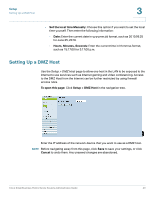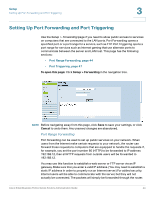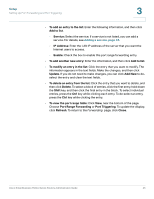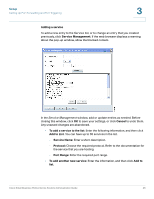Cisco RV042 Administration Guide - Page 47
Incoming Port Range, Add to List - ip forwarding
 |
UPC - 745883560530
View all Cisco RV042 manuals
Add to My Manuals
Save this manual to your list of manuals |
Page 47 highlights
Setup Setting Up Port Forwarding and Port Triggering 3 • To modify a service you created: Click the service in the list. The information appears in the text fields. Make the changes, and then click Update. If you do not need to make changes, you can click Add New to deselect the service and clear the text fields. • To delete a service from the list: Click the entry that you want to delete. To select a block of entries, click the first entry, hold down the Shift key, and click the final entry in the block. To select individual entries, hold down the Ctrl key while clicking. Click Delete. Port Triggering Port triggering allows the router to watch outgoing data for specified port numbers. The IP address of the computer that sends the matching data is remembered by the router, so that when the requested data returns through the router, the data is transmitted to the proper computer by using IP address and port mapping rules. Some Internet applications or games use alternate ports to communicate between the server and LAN host. When you want to use these applications, enter the triggering (outgoing) port and alternate incoming port in the Port Triggering table. Then the router will forward the incoming packets to the specified LAN host. Add or edit entries as needed. Remember that the settings are not saved until you click the Save button. • To add an entry to the list: Enter the following information, and then click Add to List. You can have up to 30 applications in the list. - Application Name: Enter the name of the application. - Trigger Port Range: Enter the starting and ending port numbers of the trigger port range. Refer to the documentation for the application. - Incoming Port Range: Enter the starting and ending port numbers of the incoming port range. Refer to the documentation for the application. - Enable: Check the box to enable port triggering for the application. Uncheck the box to disable the application. • To add another new entry: Enter the information, and then click Add to list. • To modify an entry in the list: Click the entry that you want to modify. The information appears in the text fields. Make the changes, and then click Update. If you do not need to make changes, you can click Add New to deselect the entry and clear the text fields. Cisco Small Business RV0xx Series Routers Administration Guide 47