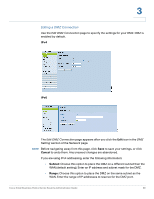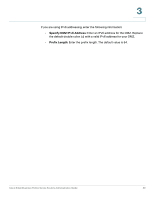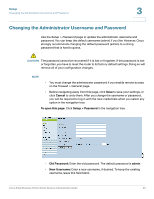Cisco RV042 Administration Guide - Page 35
PPPoE Point-to-Point Protocol over Ethernet, the Following DNS Server Addresses - default username and password
 |
UPC - 745883560530
View all Cisco RV042 manuals
Add to My Manuals
Save this manual to your list of manuals |
Page 35 highlights
3 the Following DNS Server Addresses box. Then enter an IP address in the DNS Server (Required) 1 box. Optionally, you can enter a second DNS server. The first available DNS entry is used. - Static IP: Choose this option if your ISP assigned a permanent IP address to your account. Then enter the settings provided by your ISP: Specify WAN IP Address: The external IP address that your ISP assigned to your account. Subnet Mask (IPv4): The subnet mask specified by your ISP. Prefix Length (IPv6): The prefix length specified by your ISP. Default Gateway Address: The IP address of the default gateway. DNS Server (Required) 1: The IP address of the specified DNS server. Optionally, enter a second DNS server. The first available DNS entry is used. - PPPoE (Point-to-Point Protocol over Ethernet): Choose this option if your ISP uses PPPoE (Point-to-Point Protocol over Ethernet) to establish Internet connections (typical for DSL lines). Then enter the settings provided by your ISP: Username and Password: Enter the username and password for your ISP account. The maximum number of characters is 60. Connect on Demand: This feature may be helpful if you are billed based on the time that you are connected to the Internet. When this feature is enabled, the connection will be disconnected after a specified period of inactivity (Max Idle Time). As soon as you attempt to access the Internet again, the router automatically re-establishes your connection. If you enable this feature, also enter the Max Idle Time, which is number of minutes that the connection can be inactive; when this limit is reached, the connection is terminated. The default Max Idle Time is 5 minutes. Keep Alive: This feature ensures that your router is always connected to the Internet. When this feature is enabled, the router keeps the connection alive by sending out a few data packets periodically. This option keeps your connection active indefinitely, even when it sits idle. If you enable this feature, also enter the Redial Period to specify how often the router verifies your Internet connection. The default period is 30 seconds. Cisco Small Business RV0xx Series Routers Administration Guide 35