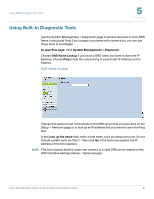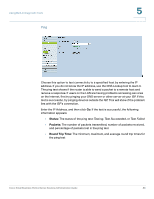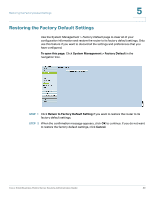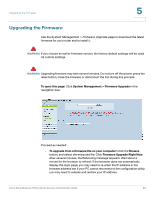Cisco RV042 Administration Guide - Page 92
Backing Up and Restoring the Settings, Backing Up Configuration Files and Mirror Files,
 |
UPC - 745883560530
View all Cisco RV042 manuals
Add to My Manuals
Save this manual to your list of manuals |
Page 92 highlights
Backing Up and Restoring the Settings 5 Backing Up and Restoring the Settings Use the System Management > Backup and Restore page to import, export, and copy your configuration files. The router has two configuration files: the startup and the mirror. The Startup file is the configuration file that the router loads when it boots up. The router automatically copies the startup file to the mirror. Thus, the Mirror file contains the last known valid configuration. In the future, if the Startup configuration file fails for any reason, then the Mirror configuration file is used. NOTE The router automatically copies the startup configuration to the mirror configuration after 24 hours of running in stable condition (no reboot and no configuration changes within a 24-hour period). To open this page: Click System Management > Backup and Restore in the navigation tree. You can perform the following tasks: • Restoring the Settings from a Configuration File, page 92 • Backing Up Configuration Files and Mirror Files, page 93 • Copying a Startup File or Mirror File, page 93 Restoring the Settings from a Configuration File If you want to revert to previously saved settings, you can import a configuration file. Cisco Small Business RV0xx Series Routers Administration Guide 92