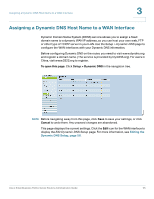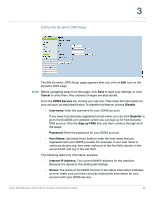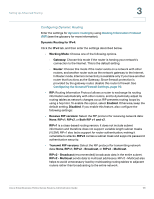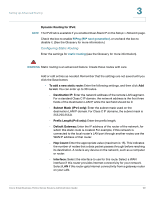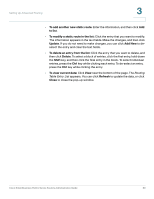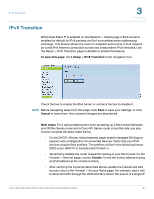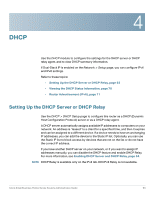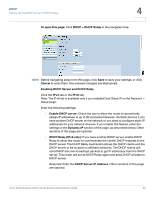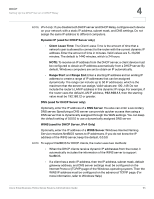Cisco RV042 Administration Guide - Page 60
To view current data, To modify a static route in the list
 |
UPC - 745883560530
View all Cisco RV042 manuals
Add to My Manuals
Save this manual to your list of manuals |
Page 60 highlights
Setting Up Advanced Routing 3 • To add another new static route: Enter the information, and then click Add to list. • To modify a static route in the list: Click the entry that you want to modify. The information appears in the text fields. Make the changes, and then click Update. If you do not need to make changes, you can click Add New to deselect the entry and clear the text fields. • To delete an entry from the list: Click the entry that you want to delete, and then click Delete. To select a block of entries, click the first entry, hold down the Shift key, and then click the final entry in the block. To select individual entries, press the Ctrl key while clicking each entry. To de-select an entry, press the Ctrl key while clicking the entry. • To view current data: Click View near the bottom of the page. The Routing Table Entry List appears. You can click Refresh to update the data, or click Close to close the pop-up window. Cisco Small Business RV0xx Series Routers Administration Guide 60