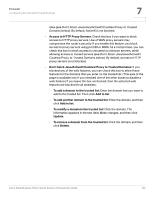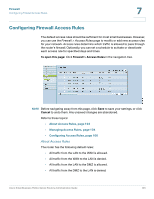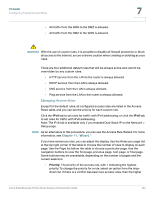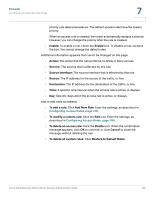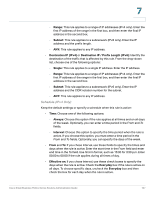Cisco RV042 Administration Guide - Page 102
Don't block Java/ActiveX/Cookies/Proxy to Trusted Domains, Access to HTTP Proxy Servers
 |
UPC - 745883560530
View all Cisco RV042 manuals
Add to My Manuals
Save this manual to your list of manuals |
Page 102 highlights
Firewall Configuring the General Firewall Settings 7 sites (see Don't block Java/Java/ActiveX/Cookies/Proxy to Trusted Domains below). By default, ActiveX is not blocked. • Access to HTTP Proxy Servers: Check this box if you want to block access to HTTP proxy servers. Use of WAN proxy servers may compromise the router's security. If you enable this feature, you block access to proxy servers using port 80 or 8080. As a compromise, you can check this box to block access to untrusted or unknown servers, while allowing access to trusted servers (see Don't block Java/Java/ActiveX/ Cookies/Proxy to Trusted Domains below). By default, access to HTTP proxy servers is not blocked. • Don't block Java/ActiveX/Cookies/Proxy to Trusted Domains: If you blocked any of the web features, you can check this box to allow these features for the domains that you enter on the trusted list. (This area of the page is available only if you checked one of the other boxes to disable a web feature.) If you leave the box unchecked, then the selected web features are blocked for all websites. - To add a domain to the trusted list: Enter the domain that you want to add to the trusted list. Then click Add to list. - To add another domain to the trusted list: Enter the domain, and then click Add to list. - To modify a domain in the trusted list: Click the domain. The information appears in the text field. Make changes, and then click Update. - To remove a domain from the trusted list: Click the domain, and then click Delete. Cisco Small Business RV0xx Series Routers Administration Guide 102