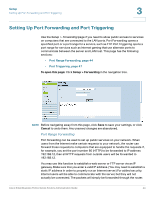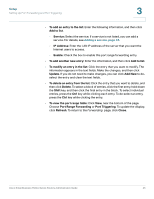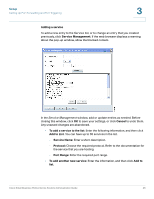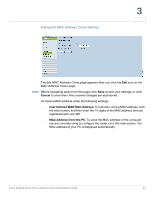Cisco RV042 Administration Guide - Page 49
Name or IP Address - upnp
 |
UPC - 745883560530
View all Cisco RV042 manuals
Add to My Manuals
Save this manual to your list of manuals |
Page 49 highlights
Setup Setting Up Universal Plug and Play (UPnP) 3 To enable UPnP, click Yes. To disable this feature, click No. Add or edit entries as needed. • To add an entry to the list: Enter the following information, and then click Add to List. You can have up to 30 services in the list. - Service: Select the service. If a service is not listed, you can add a service. See Adding a service, page 50. - Name or IP Address: Enter the name or IP address of the UPnP device. - Enable: Select Enable to enable this UPnP entry. • To add another new entry: Enter the information, and then click Add to list. • To modify an entry in the list: Click the entry that you want to modify. The information appears in the text fields. Make the changes, and then click Update. If you do not need to make changes, you can click Add New to deselect the entry and clear the text fields. • To delete an entry from the list: Click the entry that you want to delete, and then click Delete. To select a block of entries, click the first entry, hold down the Shift key, and then click the final entry in the block. To select individual entries, press the Ctrl key while clicking each entry. To de-select an entry, press the Ctrl key while clicking the entry. The UPnP Forwarding Table List displays the current data. You can click Refresh to update the data, or click Close to close the pop-up window. • To view the UPnP forwarding table: Click View, near the bottom of the page. To update the display, click Refresh. To return to the UPnP page, click Close. Cisco Small Business RV0xx Series Routers Administration Guide 49