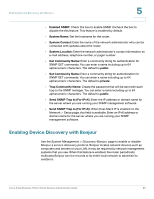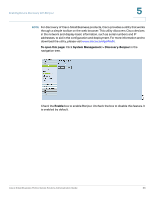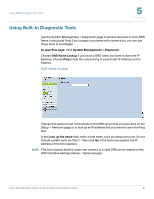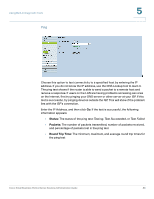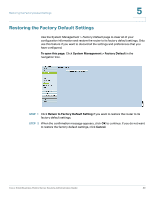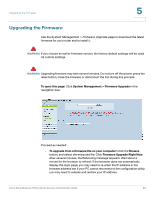Cisco RV042 Administration Guide - Page 90
Upgrading the Firmware, To open this System Management > Firmware Upgrade - firmware download
 |
UPC - 745883560530
View all Cisco RV042 manuals
Add to My Manuals
Save this manual to your list of manuals |
Page 90 highlights
Upgrading the Firmware 5 Upgrading the Firmware Use the System Management > Firmware Upgrade page to download the latest firmware for your router and to install it. WARNING If you choose an earlier firmware version, the factory default settings will be used. All custom settings. WARNING Upgrading firmware may take several minutes. Do not turn off the power, press the reset button, close the browser, or disconnect the link during this process. To open this page: Click System Management > Firmware Upgrade in the navigation tree. Proceed as needed: • To upgrade from a firmware file on your computer: Click the Browse button, and select the extracted file. Click Firmware Upgrade Right Now. After several minutes, the Rebooting message appears. Wait about a minute for the browser to refresh. If the browser does not automatically display the login page, you may need to re-enter the IP address in the browser address bar. If your PC cannot reconnect to the configuration utility, you may need to release and restore your IP address. Cisco Small Business RV0xx Series Routers Administration Guide 90