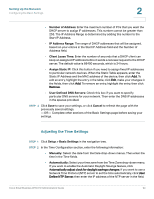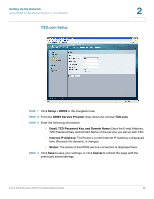Cisco WRV210 Administration Guide - Page 25
Setting Up Virtual LANs, Cancel, Setup > VLAN, Port-based VLAN - vlan setup
 |
View all Cisco WRV210 manuals
Add to My Manuals
Save this manual to your list of manuals |
Page 25 highlights
Setting Up the Network Setting Up Virtual LANs 2 STEP 3 Click Save to save your settings, or click Cancel to refresh the page with the previously saved settings. -OR- Complete other sections of the Basic Settings page before saving your settings. Setting Up Virtual LANs You can create virtual LANs (VLANs) on each port of the Router. Each VLAN is a separate subnet. STEP 1 Click Setup > VLAN in the navigation tree. STEP 2 Enter the following information: • Port-based VLAN: Select Enabled to enable the feature. When enabled, and a VLAN is selected, VLAN1 is enabled as a default VLAN, so you have two VLANs. Select Disabled to disable the feature. When this feature is disabled, all LAN ports are on the same LAN. Cisco Small Business WRV210 Administration Guide 25