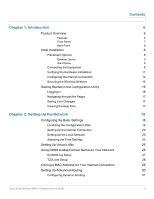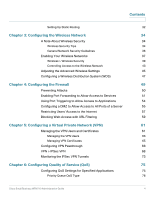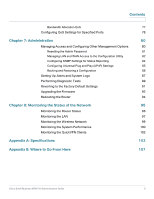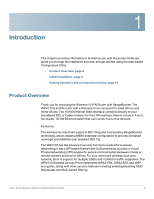Cisco WRV210 Administration Guide - Page 8
Initial Installation, Back Panel - wireless g
 |
View all Cisco WRV210 manuals
Add to My Manuals
Save this manual to your list of manuals |
Page 8 highlights
Introduction Initial Installation Back Panel 1 POWER-The Power port is where you connect the AC power cable. RESET-The Reset button has two functions. • If pressed for one second, the Reset button causes a warm reboot-the Router restarts without losing any of the current configuration settings. • If pressed for approximately 15 seconds, the Reset button resets the Router's factory defaults. You can also restore the factory defaults from the Administration > Factory Defaults screen of the Router's Configuration Utility. INTERNET-The Internet port connects to your cable or DSL modem. 1-4 (ETHERNET)-The four Ethernet ports connect to your PCs and other network devices. Initial Installation Follow the instructions below to connect the equipment and configure the Internet connection and wireless network. • "Placement Options" on page 9 • Connecting the Equipment, page 9 • Verifying the Hardware Installation, page 11 • Configuring the Internet Connection, page 12 Cisco Small Business WRV210 Administration Guide 8