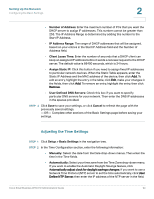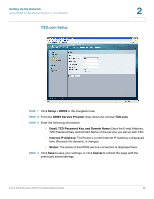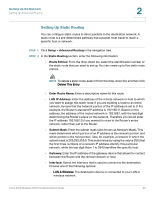Cisco WRV210 Administration Guide - Page 27
DynDNS.org Setup, Setup > DDNS, DDNS Service Provider, DynDNS.org, User Name, Password - ip address
 |
View all Cisco WRV210 manuals
Add to My Manuals
Save this manual to your list of manuals |
Page 27 highlights
Setting Up the Network Using DDNS to Map Domain Names to Your Network DynDNS.org Setup 2 STEP 1 Click Setup > DDNS in the navigation tree. STEP 2 From the DDNS Service Provider drop-down list, choose DynDNS.org. STEP 3 Enter the following information: • User Name, Password, and Host Name: Enter the User Name, Password, and Host Name of the account you set up with DynDNS.org. • Internet IP Address: The Router's current Internet IP Address is displayed here. Because it is dynamic, it changes. • Status: The status of the DDNS service connection is displayed here. STEP 4 Click Save to save your settings, or click Cancel to refresh the page with the previously saved settings. Cisco Small Business WRV210 Administration Guide 27

Setting Up the Network
Using DDNS to Map Domain Names to Your Network
Cisco Small Business WRV210 Administration Guide
27
2
DynDNS.org Setup
STEP 1
Click
Setup > DDNS
in the navigation tree.
STEP
2
From the
DDNS Service Provider
drop-down list, choose
DynDNS.org
.
STEP 3
Enter the following information:
•
User Name, Password, and Host Name:
Enter the User Name, Password,
and Host Name of the account you set up with DynDNS.org.
•
Internet IP Address:
The Router’s current Internet IP Address is displayed
here. Because it is dynamic, it changes.
•
Status:
The status of the DDNS service connection is displayed here.
STEP
4
Click
Save
to save your settings, or click
Cancel
to refresh the page with the
previously saved settings.