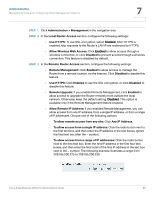Cisco WRV210 Administration Guide - Page 85
Configuring Universal Plug and Play (UPnP) Settings, SNMP Trusted Host
 |
View all Cisco WRV210 manuals
Add to My Manuals
Save this manual to your list of manuals |
Page 85 highlights
Administration Managing Access and Configuring Other Management Options 7 • Device Name: Enter a suitable name to identify this device in the SNMP software. • Location: Enter the location of the Router. • Get Community: Enter the SNMP community name for SNMP "Get" commands. • Write Community: Enter the SNMP community name for SNMP "Set" commands. • SNMP Trap-Community: Enter the SNMP community name for SNMP "Trap" commands. • SNMP Trusted Host: Enter the IP address of the machine where you are running the SNMP software. • SNMP Trap-Destination: Enter the IP address of the SNMP Manager to send traps to. If desired, this may be left blank. STEP 3 Click Save to save your settings, or click Cancel to refresh the page with the previously saved settings. Configuring Universal Plug and Play (UPnP) Settings Universal Plug and Play (UPnP) can used to set up public services on your network. When the UPnP function is enabled, Windows XP can add or delete entries to the underlined UPnP Forwarding Table. Some Internet games require enabling UPnP. Manage this feature in the UPNP section of the Administration > Management page. STEP 1 Click Administration > Management in the navigation tree. STEP 2 In the UPNP section, click Enabled to enable UPnP, or click Disabled to disable this feature. Cisco Small Business WRV210 Administration Guide 85