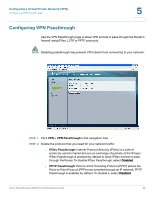Cisco WRV210 Administration Guide - Page 63
Managing the VPN Users, VPN > VPN Client Access, Add/Save, User Name, Password, Re-enter to confirm - vpn router
 |
View all Cisco WRV210 manuals
Add to My Manuals
Save this manual to your list of manuals |
Page 63 highlights
Configuring a Virtual Private Network (VPN) Managing the VPN Users and Certificates 5 Managing the VPN Users The Router supports up to 10 remote users. They use QuickVPN software to connect to your local network through the VPN tunnel. STEP 1 Click VPN > VPN Client Access in the navigation tree. STEP 2 To add a user, enter the username and password, and then click Add/Save. • User Name: Enter a name for the VPN client. • Password: Enter a password for the VPN client. • Re-enter to confirm: Enter the password again to confirm it. • Allow user to change password? If you want to let the user change his or her password from the user's QuickVPN client, select Yes. STEP 3 If this is the first VPN client you have added, read the warning message and complete the steps below. Cisco Small Business WRV210 Administration Guide 63