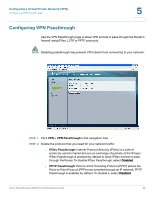Cisco WRV210 Administration Guide - Page 70
Configuring a Virtual Private Network VPN
 |
View all Cisco WRV210 manuals
Add to My Manuals
Save this manual to your list of manuals |
Page 70 highlights
Configuring a Virtual Private Network (VPN) VPN > IPSec VPN 5 • Host: Directs the traffic, using port forwarding, to the correct computer. The VPN tunnel terminates at the router with this setting. Use Port Range Forwarding to direct traffic to the correct computer. For more information, see "Enabling Port Forwarding to Allow Access to Services" on page 51. STEP 4 In the Remote Secure Group section, enter the following information to identify the computer(s) on the remote end of the tunnel that can access the tunnel. From the drop-down menu, choose the option that you want: • IP Addr.: Allows a specified computer to access the tunnel. Enter the IP Address of the remote VPN router. The Mask appears. • Subnet: Allows the entire network to access the tunnel. Enter the IP Address and Mask of the remote VPN router in the fields provided. To allow access to the entire IP subnet, enter 0 for the last set of IP Address, as in the following example: 192.168.1.0. • Host: Terminates VPN at the Router, instead of the PC. Use Port Range Forwarding to direct traffic to the correct computer. For more information, see "Enabling Port Forwarding to Allow Access to Services" on page 51. • Any: Allows any computer to access the tunnel. STEP 5 In the Remote Secure Gateway section, identify the VPN device, such as a second VPN router, on the remote end of the VPN tunnel. Enter the IP Address of the VPN device at the other end of the tunnel. NOTE The remote VPN device can be another VPN router, a VPN server, or a computer with VPN client software that supports IPSec. The IP address may either be static (permanent) or dynamic, depending on the settings of the remote VPN device. • If the IP Address is static, select IP Addr. and enter the IP address. Make sure that you have entered the IP address correctly, or the connection cannot be made. Remember, this is NOT the IP address of the local VPN Router; it is the IP address of the remote VPN router or device with which you wish to communicate. • If the IP address is dynamic, select FQDN for DDNS or Any. - If FQDN is selected, enter the domain name of the remote router, so the Router can locate a current IP address using DDNS. - If Any is selected, then the Router accepts requests from any IP address. Cisco Small Business WRV210 Administration Guide 70